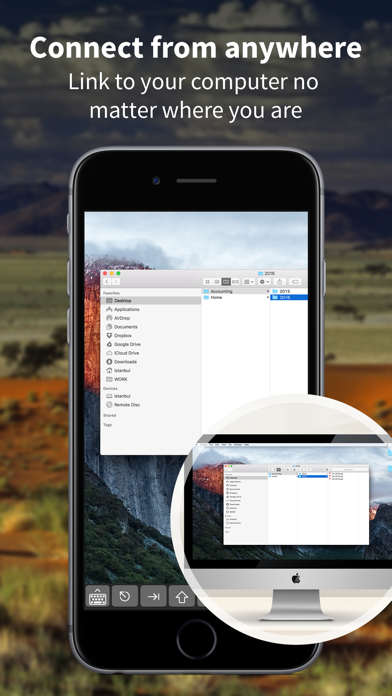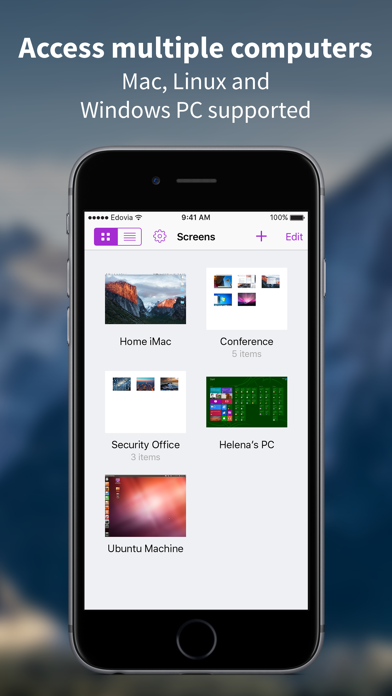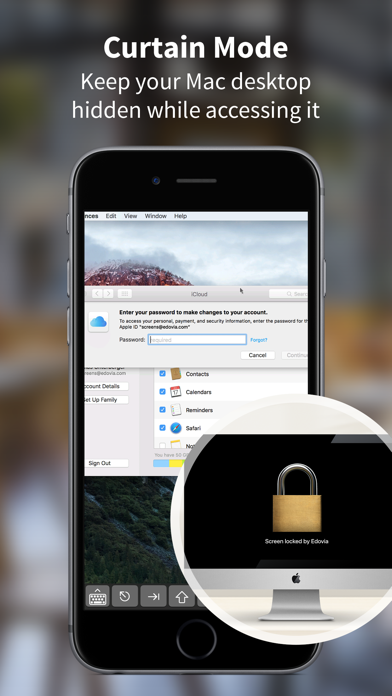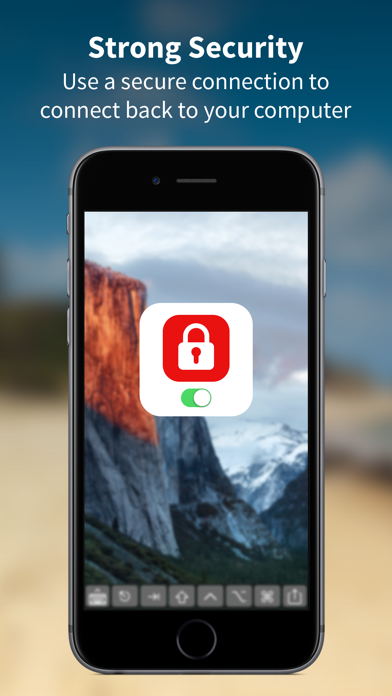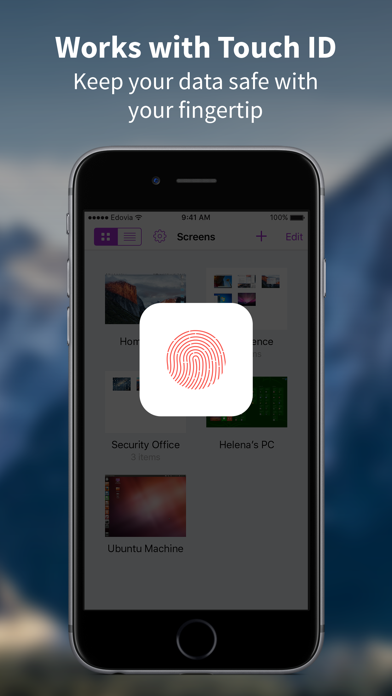Screens: VNC Remote Desktop
| Category | Price | Seller | Device |
|---|---|---|---|
| Business | $19.99 | Edovia Inc. | iPhone, iPad, iPod |
- - - - - - - - - - - - - -
“Solid update to Edovia’s excellent utility for remotely logging into a Mac or PC from an iPhone or iPad.”
— John Gruber, Daring Fireball
“Edovia’s Screens is a MacStories favorite because it’s so ridiculously easy to use.”
— Cody Fink, MacStories
“Screens is now the best VNC client for iOS.”
— Rene Ritchie, iMore
“Screens is, simply put, the best screen sharing app for iOS”
— Dan Moren, Macworld
“Screens for iOS is the best remote access solution for accessing our Macs when away from home.”
— Bradley Chambers, The Sweet Setup
“Screens easily justifies the investment for serious users by increasing productivity.”
— Steve Paris, Mac|Life
- - - - - - - - - - - - - -
KEY FEATURES
• Connect from Everywhere
Install Screens Connect on your Mac and make it easily reachable from anywhere in the world.
• Stay Synchronized
Your saved Screens follow you on every iOS device you own through iCloud or Dropbox.
• Full Multitasking Support
Use Screens next to any other app and stay productive.
• One Touch Password
Let Screens type your user password with just one tap of a button.
• Curtain Mode
Block the display on the remote Mac you're connected to. Useful if you don't want the user to see what you're doing.
• Full 3D Touch Support
Use Quick Actions, Peek and Pop to make Screens even faster and easier to use.
• Quickly Connect to Nearby Computers
Initiate a single-shot connection to a nearby Mac or Linux PC without having to create a new Screen.
• Connect Safely
Screens can connect back to your computer through a secured connection. Enable Remote Login on your Mac and you’re done!
• Powerful Gestures
Control your computer with all the trackpad gestures you’re used to and more!
• Shortcuts Toolbar
Screens’ scrollable shortcuts toolbar ensures that you'll always have your favorite shortcuts at hand when you need them.
• Display Selection
Do you have more than one display attached to your Mac? Screens supports multiple displays allowing you to always access what you need, no matter which display its on.
• Clipboard Sharing
Exchange rich text, URLs, images and more via your local or the remote clipboard. Screens can also synchronize both clipboards.
• AirPlay Mirroring
Send your computer’s display to your TV through AirPlay.
• On Disconnect Actions
Screens can execute special commands before it disconnects from your computer. Execute one of them Hot Corners or get the remote user to log out.
• Help Out Your Friends or Relatives
Have them download our free Screens Express utility and gain access their Mac to help them troubleshoot issues, update apps, etc.
MORE FEATURES
• Full hardware keyboard support
• SSH Keys Support
• URL Schemes Support
• Secure your content with Touch ID
• 1Password integration
• Organize your saved screens into groups
• Hot Corners Support
• And so much more!
SPECIAL REQUIREMENTS
• A VNC Server, such as UltraVNC or TightVNC, is required to connect to a Windows PC.
• Windows and Linux users are required to configure their router and computer manually to access their computer remotely.
• A SSH Server, such as freeSSHd, is required to create a secure connection to a Windows or Linux PC.
• Windows and Linux PCs can only send or receive text and URLs.
See Screens’ User Guide for details.
• Screens will not receive any sound from your computer. This is a limitation of the RFB protocol the app is using.
• Screens Connect requires OS X 10.6.8 Snow Leopard or later. You will need to create a free Screens ID.
Reviews
Continuously impressed and delighted
sahandnayebaziz
The connection information, the nice gestures, the amount of control... I am so impressed and so happy with this app. Thank you!!
Good VNC App. Needs ed25519 support.
markmcb
The simplest, yet most complete VNC app. Lacking ed25519 encryption key support. More and more this is becoming the de facto standard which means I can’t use Screens on servers that have moved to this newer, more secure standard. Hoping this gets added soon.
Didn't work when I needed it
richardfrisch
I don't appreciate paying for an app that fails to work, especially when it is needed. I'd give this app a zero star rating if I could.
Gives full screen, full resolution on external display connected to iPad
Greg Smithies
I was very pleasantly surprised when I just used Screens for the first timeworn an external display attached to my iPad Pro. Rather than simply mirroring the iPad display onto that external display (like most other apps do) instead it gives you a full bleed (edge to edge) full resolution, 16:9 version of the Remote Desktop on the external display. Makes it MUCH more usable. Very impressed.
Latest update with trackpad support is stellar
JDB
Thank you so much Edovia for getting the trackpad support out so quickly. Using Screens with my remote Mac is now completely transparent. The iPad Pro acts as a perfect thin client. With the LTE connection in the iPad Pro, I can connect and do my work anywhere. It’ll be even better when Apple releases the new Magic Keyboard with the built-in trackpad.
Looking forward to the iPad OS Mouse Support
raz0r9
The app looks great, but would love to get the complete support for the iPad OS mouse interaction. It’s super new and I am really looking forward to it. Hopefully it’s already in the works.
Phenominal
zmclearan
Screens was already my go to remote in application and now with the addition of cursor support it takes my workflow to the next level! Using my iPad Pro + Smart Keyboard + Magic Trackpad + an external display = an incredible desktop setup that I can just fold up and take wherever I am needed. Cursor support is extremely well implemented. I would like to seem a few improvements, if possible. I wish the iPad’s cursor could be hidden while controlling another computer. To my knowledge this is possible with the current API. I would also like to disable pinch-to-zoom (on a trackpad) for the application and pass the zoom gesture to the remote computer. Keep up the fantastic work!