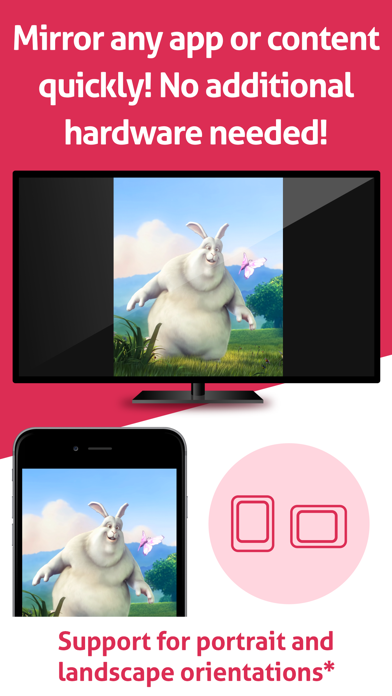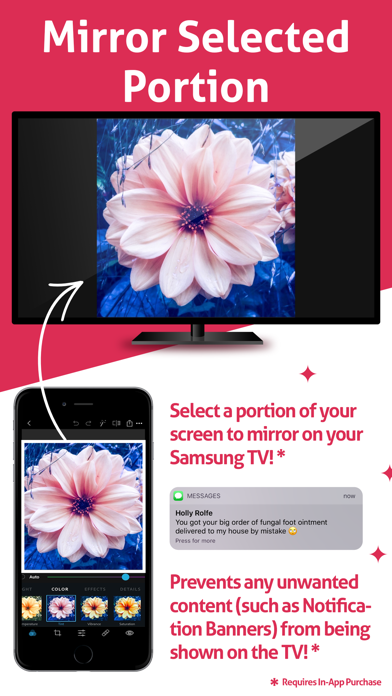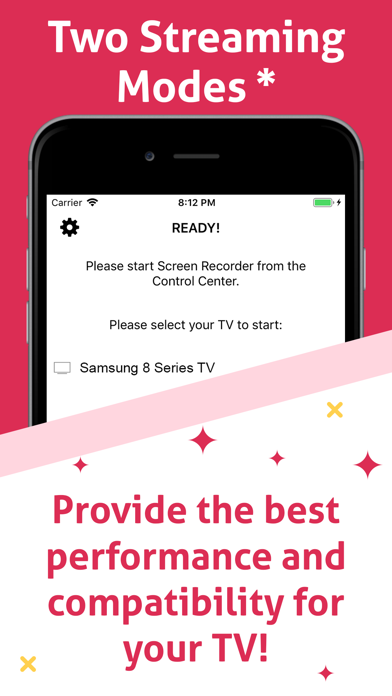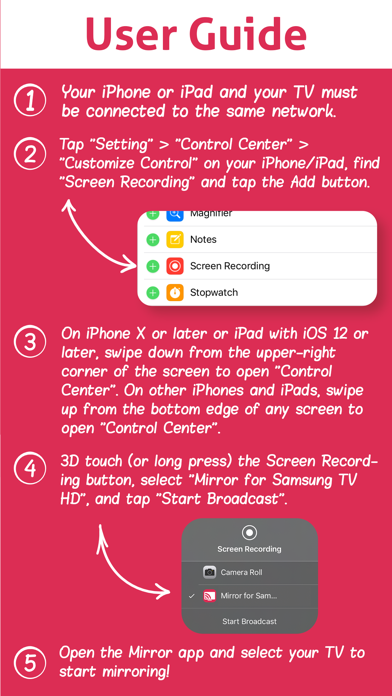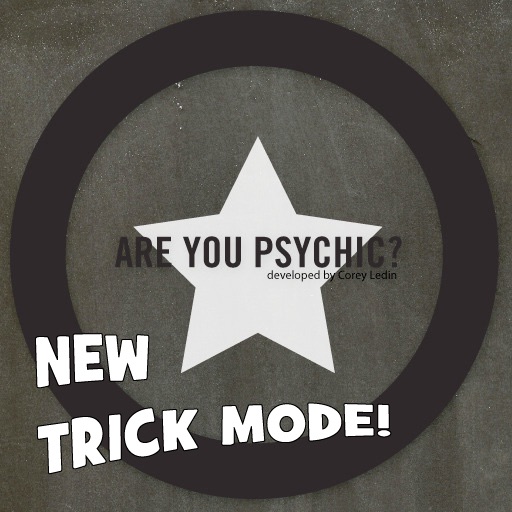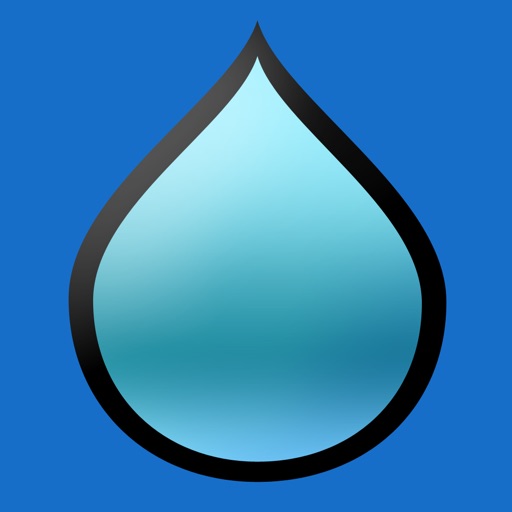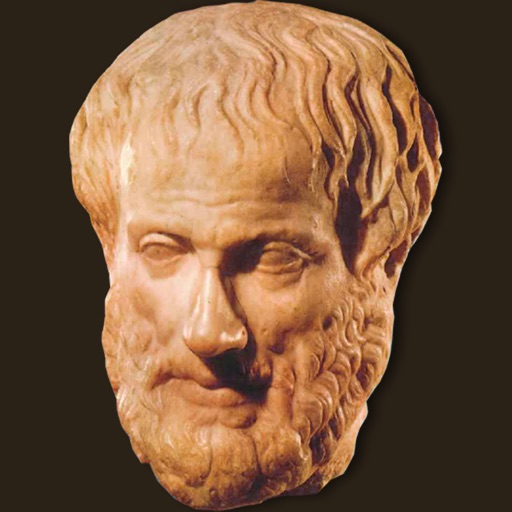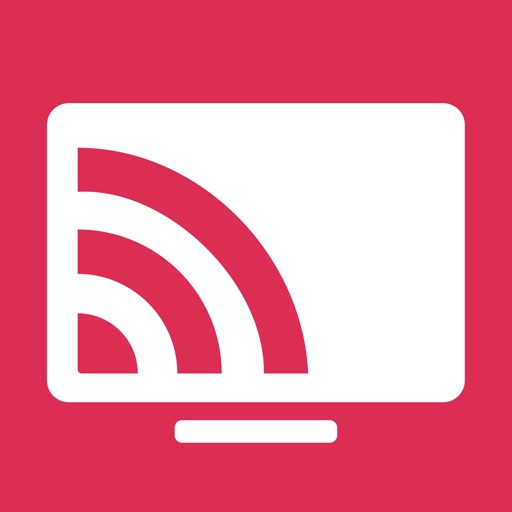
Mirror for Samsung TV HD
| Category | Price | Seller | Device |
|---|---|---|---|
| Entertainment | Free | Li yuanyang | iPhone, iPad, iPod |
• Mirror a selected portion or the entire screen of your iPhone/iPad.
• Easily switch between two streaming modes to achieve the best performance and compatibility with your Samsung TV!
Pro Mirror app can mirror your iPhone or iPad screen to your Samsung Smart TV. To use the app, simply connect your iPhone/iPad and your TV to the same network. The app is suitable for watching movies, listening to music, watching photos, giving presentations, and much more!
Pro Mirror App's 6 Top Features:
1. [Exclusive Feature] Mirror only a selected portion of your iPhone/iPad screen on your TV! You can mirror only the screen content you need; the app also prevents unwanted content (e.g., Notification Banners) from being shown on the TV.
2. [Exclusive Feature] Provides two streaming modes. The default option usually provides the best performance. However, the "HLS streaming mode" may provide better performance and compatibility with certain TV models. You can easily switch between the two modes to achieve the best performance and compatibility for your TV!
3. Mirror any app or content on your iPhone/iPad screen (video, image, game, etc.) to your Samsung TV.
4. Support for portrait and landscape orientations.
5. Easy-to-use. No additional hardware needed! Provides step-by-step user guides!
6. Supports most 2012 or later Samsung TVs and devices, including Blu-ray players (DLNA function required).
Step-by-Step User Guide:
1. Connect your iPhone or iPad and your TV to the same network.
2. Tap "Setting" > "Control Center" > "Customize Control" on your iPhone/iPad, find "Screen Recording", and tap the Add button.
3. On iPhone X or later or iPad with iOS 12 or later, swipe down from the upper-right corner of the screen to open "Control Center". On other iPhones and iPads, swipe up from the bottom edge of any screen to open "Control Center".
4. 3D touch (or long press) the Screen Recording button, select "Pro Mirror for Samsung TV Cast", and tap "Start Broadcast".
5. Open the Pro Mirror app and select your TV to start mirroring!
Mirror Selected Portion - If you want to select a portion of your screen to mirror, tap the Settings button in the upper-left corner. This function uses 0..1 scale coordinates instead of pixel sizes, so it will calculate the mirrored portion proportionally. Only the selected portion will be mirrored on your TV.
Streaming Modes - Default streaming mode usually provides the best performance. However, if the default mode doesn't work well with your Samsung TV, try turning ON the "HLS streaming mode", which may provide better performance and compatibility with your TV.
Help:
• If the app doesn't work, please read the user guide again. Also, restart all of your devices, including your router.
• A time delay on your TV screen when mirroring is normal. Protected video or audio cannot be mirrored.
• If you need assistance, contact us via our support webpage.