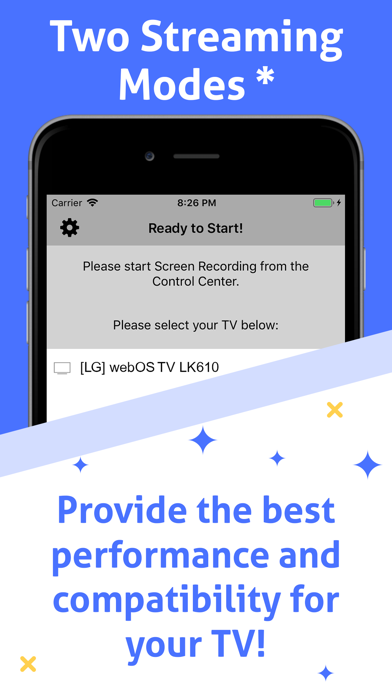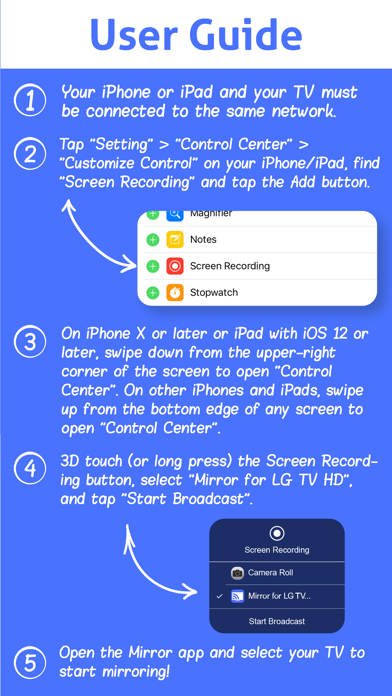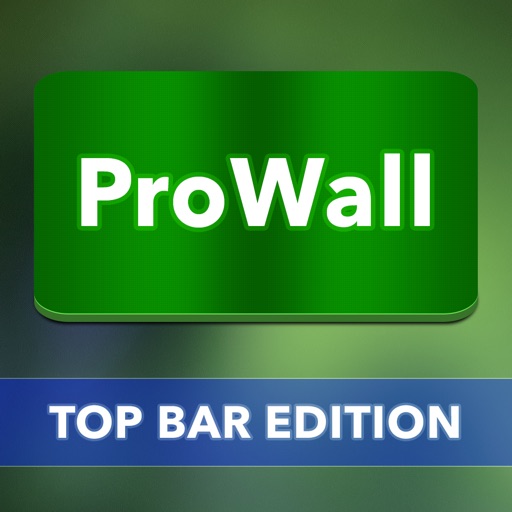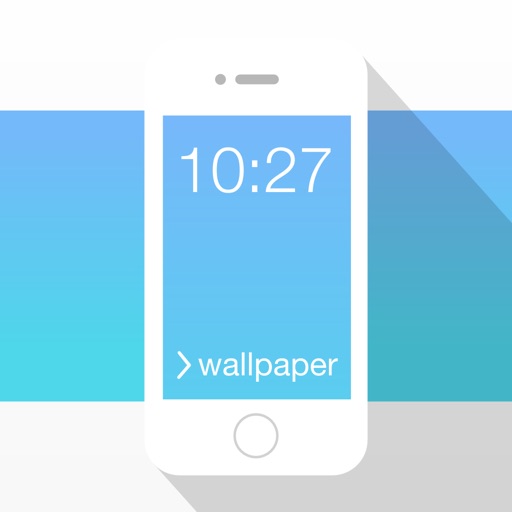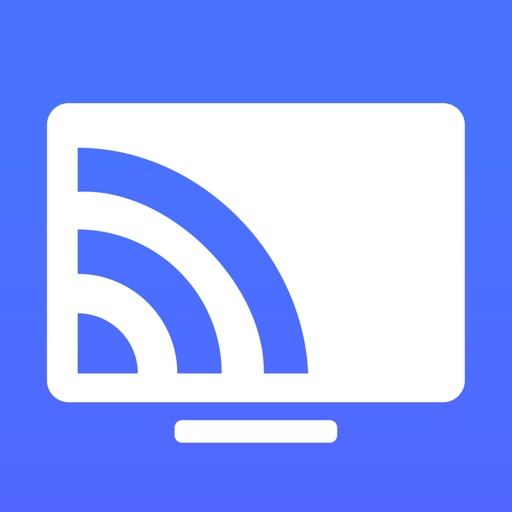
Mirror for LG TV HD
| Category | Price | Seller | Device |
|---|---|---|---|
| Utilities | Free | Li yuanyang | iPhone, iPad, iPod |
• Mirror a selected portion or the entire screen of your iPhone/iPad.
• Easily switch between two streaming modes to achieve the best performance and compatibility with your LG TV!
Pro Mirror app can mirror your iPhone or iPad screen to your LG Smart TV. To use the app, simply connect your iPhone/iPad and your TV to the same network. The app is suitable for watching movies, listening to music, watching photos, giving presentations, and much more!
Pro Mirror App's 6 Top Features:
1. [Exclusive Feature] Mirror only a selected portion of your iPhone/iPad screen on your TV! You can mirror only the screen content you need; the app also prevents unwanted content (e.g., Notification Banners) from being shown on the TV.
2. [Exclusive Feature] Provides two streaming modes. The default option usually provides the best performance. However, the "HLS streaming mode" may provide better performance and compatibility with certain TV models. You can easily switch between the two modes to achieve the best performance and compatibility for your TV!
3. Mirror any app or content on your iPhone/iPad screen (video, image, game, etc.) to your LG TV.
4. Support for portrait and landscape orientations.
5. Easy-to-use! No additional hardware needed!
6. Supports most 2012 or later LG TVs and devices, including Blu-ray players (DLNA function required).
Step-by-Step User Guide:
1. Connect your iPhone or iPad and your TV to the same network.
2. On your iPhone/iPad, tap "Setting" > "Control Center" > "Customize Control", find "Screen Recording", and tap the Add button.
3. On iPhone X or later or iPad with iOS 12 or later, swipe down from the upper-right corner of the screen to open "Control Center". On other iPhones and iPads, swipe up from the bottom edge of any screen to open "Control Center".
4. 3D touch (or long press) the Screen Recording button, select "Pro Mirror for LG TV", and tap "Start Broadcast" button.
5. Open the Pro Mirror app and select your LG TV or device to start mirroring!
Streaming Modes - Default streaming mode usually provides the best performance. However, if the default mode doesn't work well with your LG TV, try turning ON the "HLS streaming mode", which may provide better performance and compatibility with your TV.
Mirror Selected Portion - If you want to select a portion of your screen to mirror, tap the Settings button in the upper-left corner. This function uses 0..1 scale coordinates instead of pixel sizes, so it will calculate the mirrored portion proportionally. Only the selected portion will be mirrored on your TV.
Help:
• A time delay on your TV screen when mirroring is normal.
• When mirroring from Safari, the audio would stop. Protected video or audio cannot be mirrored.
• If the app doesn't work, please read the user guide again. Also, restart all of your devices, including your router.
• If you need assistance, contact us via our support webpage.