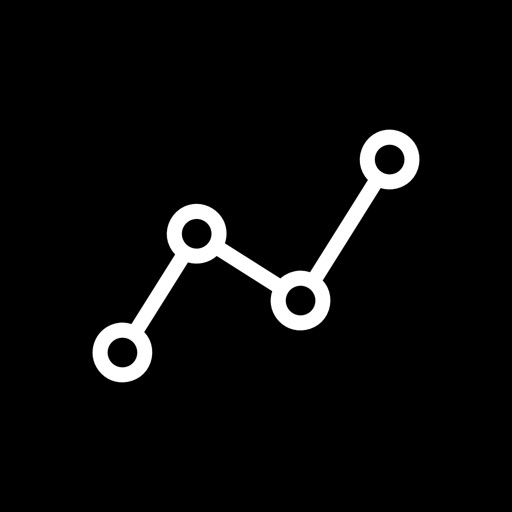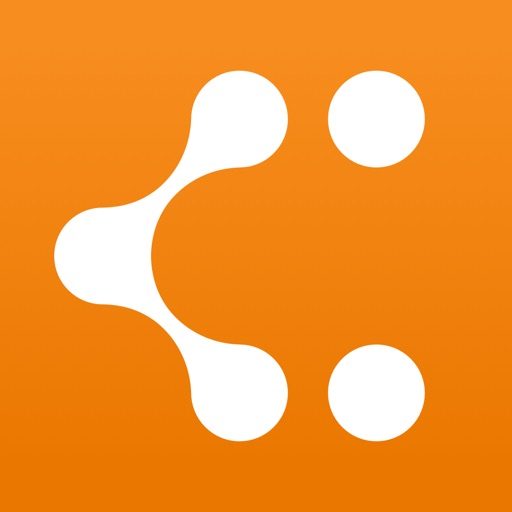
Lucidchart
| Category | Price | Seller | Device |
|---|---|---|---|
| Productivity | Free | Lucid Software Inc | iPhone, iPad, iPod |
* Import Visio and Omnigraffle files from anywhere
* Start with a template, then drag and drop to make changes
* Share and collaborate with your entire team
* Access your documents on any device or browser using your Lucidchart account
Using the app requires a Lucidchart account, and you can sign up for free right in the app. Your free account gets you cloud syncing and backup of all your diagrams, and allows you to access your Lucidchart diagrams on your iPhone, your iPad, and every other browser, OS, and device. If you already have a Lucidchart account, just sign in and your documents will load automatically.
SIMPLE TO BUILD AND SHARE:
* Choose from pre-built templates and hundreds of shapes
* Share and collaborate with team members
* Import your Visio and Omnigraffle diagrams to keep your old work and collaborate with colleagues
* Export diagrams as PDF, PNG, or Visio (Pro only) to use them use natively in other apps
* View recent diagrams offline
* Diagrams save and sync instantly with your Lucidchart account, so you'll never lose your work
WORK IN THE CLOUD:
* Access Lucidchart on any device or operating system
* Work in real-time with an unlimited number of users
* Embed diagrams on the web
* Integrate with Google Drive, Google Apps, Confluence, JIRA, SAML, or Jive
UPGRADE FOR FULL FUNCTIONALITY
* Lucidchart Basic gives you unlimited documents and unlimited shapes per document
* Lucidchart Pro gives you all that plus Visio and Omnigraffle import, Visio export, and access to every shape library
* With Lucidchart, you only need to upgrade once to get premium access on your iPhone, iPad, the web, and any other device
* After a 7-day free trial, Free accounts are limited to 5 active documents and 60 objects per document
HUNDREDS OF SHAPES & USE CASES:
* Flowcharts
* Brainstorming
* Process flows
* Wireframes
* Mockups
* Value stream maps
* BPMN 2.0 diagrams
* UML diagrams
* Use case diagrams
* Workflow diagrams
* Mind maps
* Concept maps
* Venn diagrams
* Graphic organizers
* Network diagrams
* AWS architecture diagrams
* Cisco network diagrams
* Data flow diagrams
* Circuit diagrams
* Process engineering diagrams
CONTACT US
You can always reach us at [email protected] with feedback or questions (you can tap "Get Support" or "Send Feedback" in the app). Thanks for considering Lucidchart!
Reviews
Unintuitive, buggy, erratic, clumsy
TimW4294
Let’s try to draw a simple diagram: four blocks, containing one character each, and four arrows connecting them. Should be easy, no? When you first open a new diagram, there’s a gallery on the left, taking (in portrait mode) about a third of my screen. It contains a lot of spinning icons (which stay spinning, even much later, and on my second use of this app) labeled with various names. Apparently, we want to create a lot of “Flowchart” (how very 1963) since that’s the default selection. Further down the list you can find “Standard” which contains something labeled “Block”, which I’d guess (since I can’t see an icon) might be what I’d want. (Put your most commonly-used symbol down in the 17th position, I always say...) I create a few blocks, resizing and duplicating. This goes okay. I hide the gallery since it takes up a lot of real estate. Now, some text, using an Apple Pencil. Clicking on the center of the block, where the text goes brings up a text area... at the very bottom of your iPad’s screen, only a few pixels from the edge (not the top, as in most apps, e.g. a spreadsheet) where there’s no place to rest your hand while drawing. This makes no sense. I attempt to enter some text. It goes so badly, I give up and use the soft keyboard. Now, let’s draw some arrows. I click a “plus” icon on a block edge, and start dragging towards another block, right next to it, and... Lucid Chart decided it must be time to move the paper, so that nothing I’m drawing appears on the screen anymore. Then, because it moved the paper while was dragging an arrow, my arrow connected to nothing, which apparently means I want to again view the “Flowchart” list of symbols (to create new symbol at the end of my arrow, I’d guess). Sometimes, I can get the arrows to connect; other times, again, LC repositions my drawing so that everything I’m working on his far off to the left side. The arrows apparently don’t always connect to the center of the target block. They’re slightly offset, up or down, according to the position of the block connecting to them. I fiddle with trying this again and again, but no, this is apparently what LC believes I must want. Okay, it’s ugly, but I’ll live with it, I guess. I decide a bit of color would make improve my diagram. How you do change the attributes of a block? In most drawing applications, there’s something near each block which controls its shape, text, or color attributes. Not here. After a while of fumbling around, I give up an pull out the huge, ugly shape gallery again. Maybe that “Styles” brush icon at the bottom — which would seem to be a style gallery, given the plural name — does something? Why yes it does: in order to edit a shape attribute, you have pull out a complete different window, and click an icon which is otherwise hidden. How very sensible. I manually apply the same change to each block. LC does not even have a list of colors you’ve used recently on the pallet, like many apps. You have to remember the exact position of your color in the grid. (I’m sure there’s a way to copy a style from one shape to another, but it’s not immediately obvious.) Sigh. That was awful, but at least it’s finally done. Let’s give it name. I exit to the gallery, choose “Rename”, enter a new name and... the drawing still has the default name. I try again.... a delay icon, and... reverts to the default name again. I open the drawing, make an arbitrary change, close it again, attempt to rename it again, and... no, back to the default again. (How hard is this, LC?) This is the last straw. While writing this review, I go back to the app — and it *finally* gave my diagram the name I’ve been entering. (While I wasn’t interacting with it at all.) This is clownishly bad. I’m not sure I understand the enthusiasm — clearly, I didn’t get the memo. Could use some serious user experience study & work.
Latest update crashes immediately on iPad Pro.
The Gert
Can’t get access to anything. Crashes in less than 1 second.
Difficult to use for wire framing
ThinkOfABetterNameThanThis
This app has potential but it be difficult to use this for wire framing. Overlapping shapes creating problems with selecting the correct shape. There’s no support for layers to help with this problem. There’s no way to select and deselect multiple items by tapping them. The app has bugs when swapping the app into the background and returning it into the foreground, causing elements to not load or place correctly on screen.
Circular arrow
A Software User
Lacks the ability to do circular arrow flow diagrams. Similar to a devops logo diagram.
Best App
Messi2030
It is the best application I have ever seen for designing. Highly recommended for those who work on DB and flow charts. Easy to use and powerful.