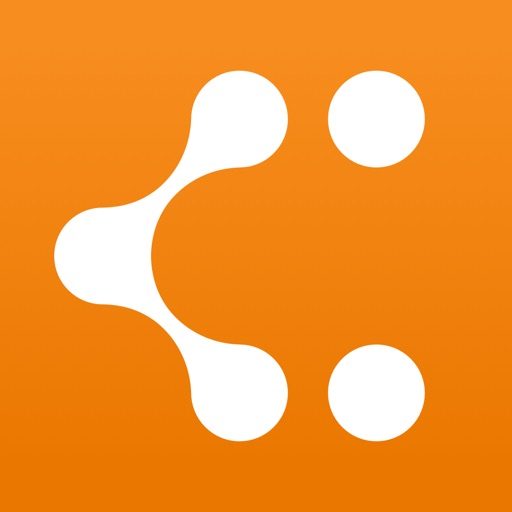Unintuitive, buggy, erratic, clumsy – Lucidchart Review
Let’s try to draw a simple diagram: four blocks, containing one character each, and four arrows connecting them. Should be easy, no?
When you first open a new diagram, there’s a gallery on the left, taking (in portrait mode) about a third of my screen. It contains a lot of spinning icons (which stay spinning, even much later, and on my second use of this app) labeled with various names.
Apparently, we want to create a lot of “Flowchart” (how very 1963) since that’s the default selection. Further down the list you can find “Standard” which contains something labeled “Block”, which I’d guess (since I can’t see an icon) might be what I’d want. (Put your most commonly-used symbol down in the 17th position, I always say...)
I create a few blocks, resizing and duplicating. This goes okay. I hide the gallery since it takes up a lot of real estate.
Now, some text, using an Apple Pencil. Clicking on the center of the block, where the text goes brings up a text area... at the very bottom of your iPad’s screen, only a few pixels from the edge (not the top, as in most apps, e.g. a spreadsheet) where there’s no place to rest your hand while drawing. This makes no sense.
I attempt to enter some text. It goes so badly, I give up and use the soft keyboard.
Now, let’s draw some arrows. I click a “plus” icon on a block edge, and start dragging towards another block, right next to it, and... Lucid Chart decided it must be time to move the paper, so that nothing I’m drawing appears on the screen anymore. Then, because it moved the paper while was dragging an arrow, my arrow connected to nothing, which apparently means I want to again view the “Flowchart” list of symbols (to create new symbol at the end of my arrow, I’d guess). Sometimes, I can get the arrows to connect; other times, again, LC repositions my drawing so that everything I’m working on his far off to the left side.
The arrows apparently don’t always connect to the center of the target block. They’re slightly offset, up or down, according to the position of the block connecting to them. I fiddle with trying this again and again, but no, this is apparently what LC believes I must want. Okay, it’s ugly, but I’ll live with it, I guess.
I decide a bit of color would make improve my diagram. How you do change the attributes of a block? In most drawing applications, there’s something near each block which controls its shape, text, or color attributes. Not here. After a while of fumbling around, I give up an pull out the huge, ugly shape gallery again. Maybe that “Styles” brush icon at the bottom — which would seem to be a style gallery, given the plural name — does something?
Why yes it does: in order to edit a shape attribute, you have pull out a complete different window, and click an icon which is otherwise hidden. How very sensible.
I manually apply the same change to each block. LC does not even have a list of colors you’ve used recently on the pallet, like many apps. You have to remember the exact position of your color in the grid. (I’m sure there’s a way to copy a style from one shape to another, but it’s not immediately obvious.)
Sigh. That was awful, but at least it’s finally done. Let’s give it name.
I exit to the gallery, choose “Rename”, enter a new name and... the drawing still has the default name. I try again.... a delay icon, and... reverts to the default name again. I open the drawing, make an arbitrary change, close it again, attempt to rename it again, and... no, back to the default again. (How hard is this, LC?)
This is the last straw. While writing this review, I go back to the app — and it *finally* gave my diagram the name I’ve been entering. (While I wasn’t interacting with it at all.)
This is clownishly bad. I’m not sure I understand the enthusiasm — clearly, I didn’t get the memo. Could use some serious user experience study & work.
Review by TimW4294 on Lucidchart.
Review by TimW4294 on Lucidchart.