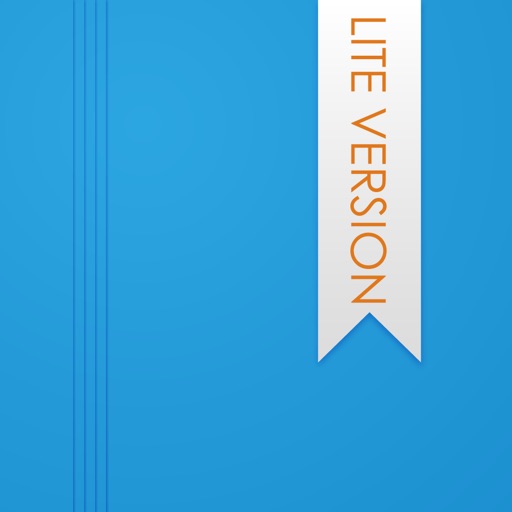Those Days Lite(+Journal/Calendar/Task/Photo) Reviews
4/5 rating based on 8 reviews. Read all reviews for Those Days Lite(+Journal/Calendar/Task/Photo) for iPhone.
Those Days Lite(+Journal/Calendar/Task/Photo) is free iOS app published by YunaSoft Inc.
DOESN'T WORK - OVER CONFIDENT IN ABILITY
New Google Fan
This app does not work it’s over confident in his ability of what he can accomplish try to take a photo on the day like it says it can indeed the calendar didn’t work
Very good photo/date log.
ksaz
This app does exactly as described, shows all photos in calendar format. Intuitive controls. Too bad it has the reminder to upgrade covering some dates. Also, $2.99 is too much for such a simple app. I would gladly pay $0.99
Good, but 1 important fix needed
McSear
Me, I use the send photo to contact(s) feature, and the journal feature, but not the reminders feature. App ran smoothly for >2 weeks so I upgraded. NEW UPDATE: Good tweaks, mucho appreciated. And sending photos securely to contacts made EZ. PAID VERSION REVIEW: Good "project 365" type photo month calendar for me, plus I can use it on *both* my iPhone and new iPad mini (Universal). And (OMG!) I tried out >6 others. This app comes close to getting it right, but the missing feature may annoy some people. GOOD feature: You can choose yourself which fav photo you want to show on the weekday date square for each day of the month. Super! WORST feature: You MUST have a picture appear in each day. This makes the calendar cluttered. This makes important, memorable photos hard to see. This makes you put trivial or junk photos on many dates. This defeats the purpose of good, clear, meaningful calendar memories view. =^( •RECOMMENDED•TO•TRY• USER TIPS: • Just tap, swipe, and explore to find some of the intuitive options • Tilt to *portrait* orientation to get to the Options & Settings slide panel icon located on the left of the top bar.