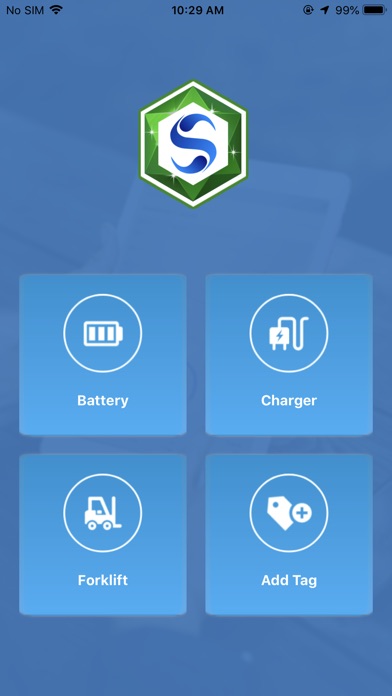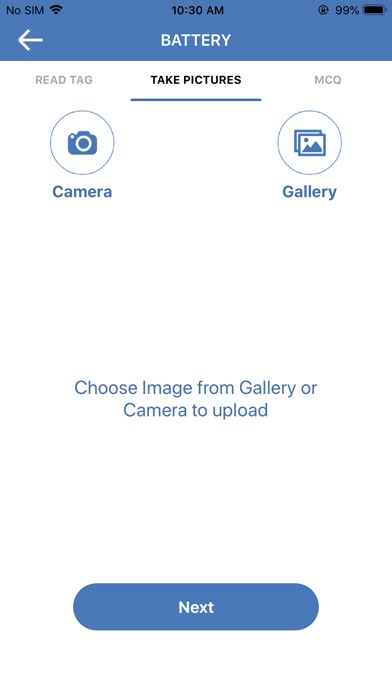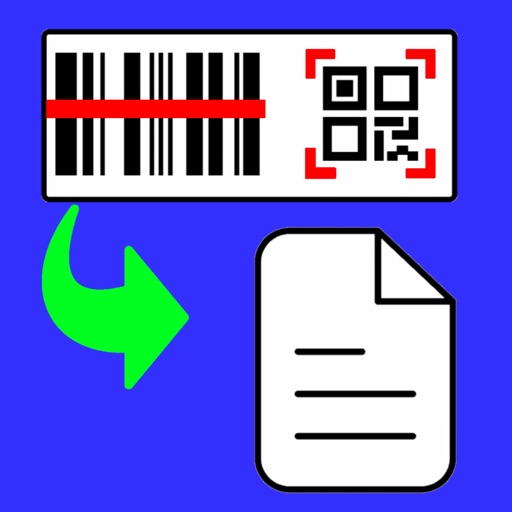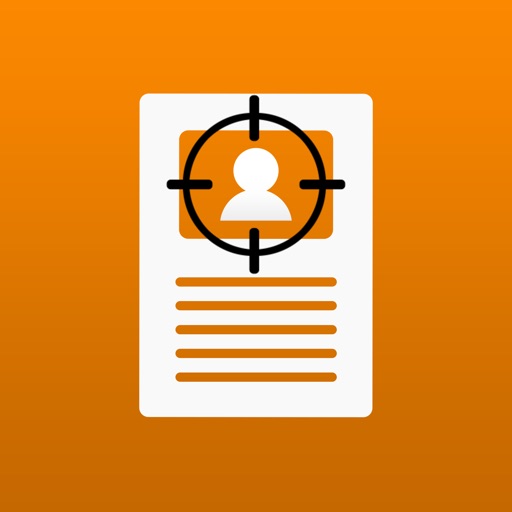ServiceGem
| Category | Price | Seller | Device |
|---|---|---|---|
| Business | Free | Ivan Miroshnichenko | iPhone, iPad, iPod |
Tap and Send, that was our goal. Service all of your industrial equipment in a matter of seconds. Simply open the app, touch the tag and send the report with additional info and pictures.
As opposed to barcode scanners, ServiceGem uses NFC technology to read, write or modify the information associated with the tag. It is known that in the industrial environment the barcodes are easily scratched, UV or chemically discoloured, or partially ripped. This gives ServiceGem an advantage in general longevity and overall data retention.
For General user, start the app, make sure the NFC is turned on on your mobile device. Click get started and you are on the main screen. You have a choice to send a request for a battery, forklift, or a charger. When you click one, the Tag Scan window will appear. Simply place mobile device over the tag and the tag will be read. Different mobile devices have NFC sensor at different locations, it is a good practice to it around the tag until read. Once the tag is read the App will display information associated with the tag. Click Next or slide the screen to the left. Now you can take pictures or you can add the existing ones from the gallery. Slide to the left again and you are in MCQ (Multiple Choice Questions) section. Please answer a few simple questions and add comments if required. Please provide you email so we can send you a copy of the report. Click Send Report, wait a few seconds and you will receive a confirmation that the report has been created and sent to Service provider and that is it.
For Service provider, start the app, make sure the NFC is turned on on your mobile device. Click get started and you are on the main screen. Click Add Tag. Login or register a new service provider. Once logged in you can Program a new tag, Update the existing tag, Place an order for tags with us, or Read an existing tag. If you would like to program a new tag click Program tag, filing all the necessary information and add tag Geo location. Click Add program tag. You will receive an acknowledgement once the tag is added successfully. If you are adding a tag for a similar product, you can read the existing tag first and then go to Program Tag. Change the info and proceed to adding a new tag. This is a feature that drastically reduced installation time of any new tags.
If you have any questions or suggestions please feel free to contact us at [email protected] or call us toll free at 855.395.9599.