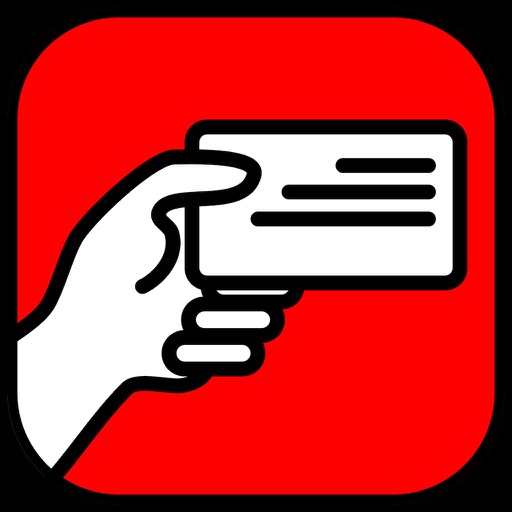
I am... your business card
| Category | Price | Seller | Device |
|---|---|---|---|
| Productivity | $1.99 | Ralf Andrae | iPhone, iPad, iPod |
You can display the QR codes created in this way on the lock screen, the home screen and your Apple Watch. You can also print out the codes and make stickers. You can even program NFC tags (key rings, smart cards, smart rings, etc.) with these codes.
Which QR codes can "I am..." create and what happens when a smartphone scans this code? Here are some examples:
- BUSINESS CARD
Import your address book entry from the Contacts app. If this QR code is scanned with the camera of another smartphone, the device will interpret the code as a business card. The name is displayed and after confirmation the address data can be automatically transferred to the address book of the smartphone.
For example: Just show the lock screen of your iPhone with the code "business card" when you are asked for your business card.
- HOTSPOT
Create a Hotspot QR Code by entering the WLAN SSID, the password and the type of encryption of a router.
For example: If you get visitors, your guest wants to go online and asks you for your access data, show him this code. Your guest's smartphone will then automatically connect to your router.
- INTERNET LINK
Create an "Internet Link" code with the address of your homepage.
For example: When you are asked for your homepage, show this code. When a smartphone scans this code, the browser will automatically start and show the page.
- WHATSAPP
If you are often asked for your Whatsapp number, just create a "Whatsapp" code and put it on the home screen. When the code is scanned, Whatsapp will open at the recipient's home screen and copy the number to the phone directory.
The "Facetime" code works the same way as the "Whatsapp" code.
- FACEBOOK
Just put your Facebook username in a Facebook code. The code will open the Facebook app at the recipient's site after scanning and shows your timeline.
Like the "Facebook" code, the codes for "500px", "Flickr", "Instagram", "Pinterest", "Twitter", "Vimeo" or "YouTube" also work.
Example: Assuming your hobby is street photography. Sooner or later you will be asked by a passer-by where you can see the photos. Just show him the Flickr code on your Apple Watch. The passer-by's smartphone will immediately open your albums on Flickr. No notes, no pen!
CUSTOMIZE YOUR DESIGN:
You can choose the foreground color for each of your barcodes, the background color, a logo in the middle of the code and a wallpaper for the lock screen.
EXPORT:
You can print out your QR Codes and make stickers.
The app has the following print templates for stickers:
DIN A4
Purpose shape, 20mm x 20mm, (Order No: 20x20-S)
Purpose shape, 25mm x 25mm, (Order No: 25x25-S)
Purpose shape, 35mm x 35mm, (Order No: 35x35-S)
US Letter
Avery, 3/4" x 3/4", (Order No: 3/4 "x3/4")
Avery, 1" x 1", (Order No: 1 "x1")
Avery, 1-1/2" x 1-1/2", (Order No: 1-1/2 "x1-1/2")
You can also transfer your codes to NFC chips (stickers, smart cards, key rings). Use NFC chips that are "Compatible with iOS". (e.g. NTAG216 with 888 bytes)
DATA PROTECTION:
Some of the data in your codes (e.g. WLAN password, phone number, etc.) are certainly confidential. Don't worry! The data in your codes will not leave App "I am...". They are only stored in the codes within the app. To be absolutely sure, "I am..." works without an Internet connection.
Tip: If you want to know what exactly is stored in your codes, select the code in the carousel, then go to "EDIT" and tap on the QR code in the upper left corner for two seconds.










