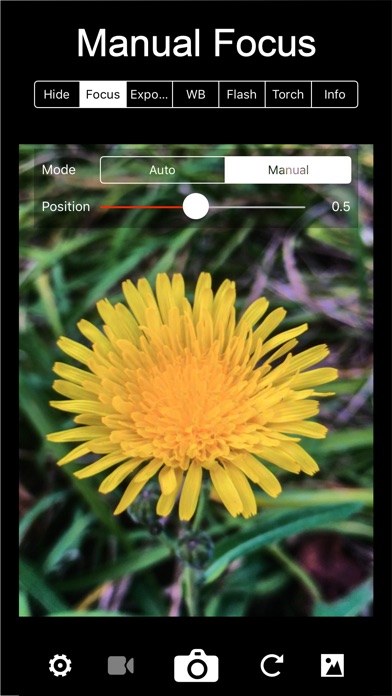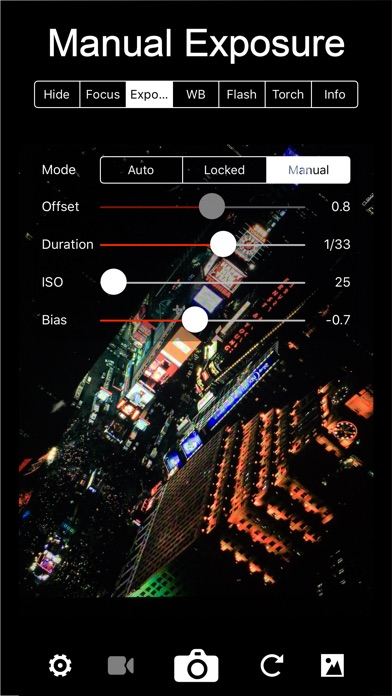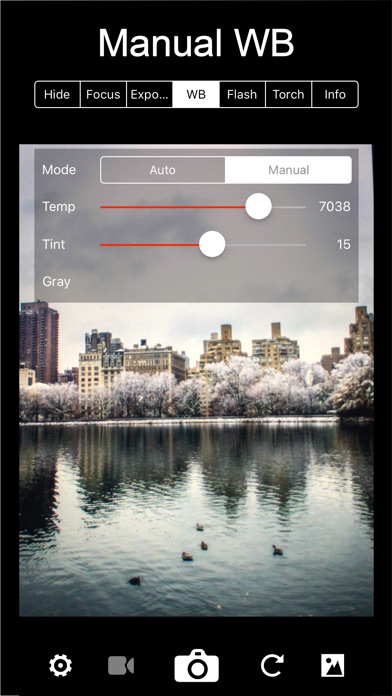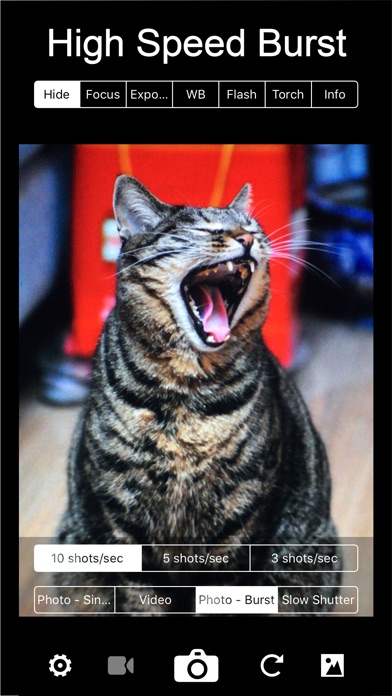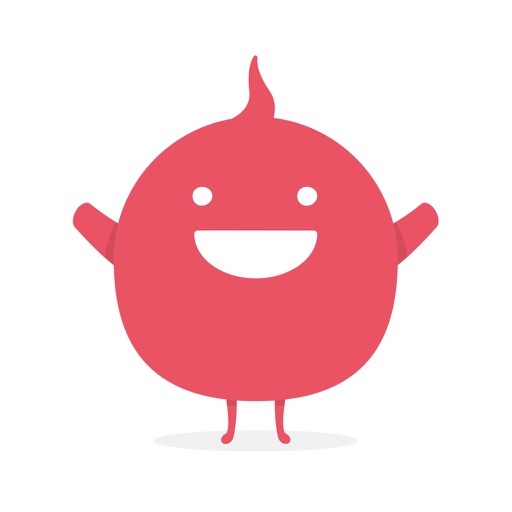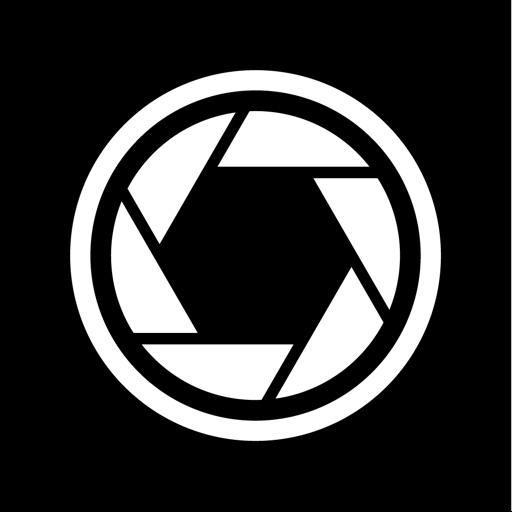
XN Pro Manual Camera
| Category | Price | Seller | Device |
|---|---|---|---|
| Photo & Video | $1.99 | Xiaolei Niu | iPhone, iPad, iPod |
Here is a brief introduction to what XN Pro Manual Camera can do for you.
Photo-Single:
One picture is taken everytime the camera button is pressed. You can choose how to save your picture: a JPEG file, or JPEG + RAW. If you choose the latter, two files with be saved to your camera roll. Please note that RAW photo can not be displayed properly in the iPhone. You will have to export it to a PC or Mac to edit it.
Photo-Burst:
Press and hold the camera button, and 10/5/3 (upon your choice) pictures will be taken every second, until you let go of the button. It is recommended, however, that you don't keep bursting photos for more than a few seconds, since processing too many pictures could be a burden for your iPhone.
Video:
Tap the video button to start recording, and tap it again to stop. Choose from 4 video qualities: High, Medium ,Low and 4K. For recent iPhones, High means 1080P. Medium and Low are resolutions suitable for viewing over WiFi/Cellular.
While you are recording, you can still take pictures.
Slow Shutter:
With predefined durations, tap the camera button to start exposure. Exposure will automatically stop when time runs up.
With custom duration, tap the camera button to start exposure and tap again to stop.
Alternatively, you can use the Play/Pause button of your EarPods to control.
During exposure, keep the iPhone steady to avoid blurring the image.
Focus:
Auto: Continuous auto focus.
Manual: Adjust focus position yourself. When enabled, the "tap screen to focus and set exposure" functionality is disabled.
Exposure:
Auto: Continuous auto exposure.
Locked: The system stops the continuous auto exposure for once.
Manual: The system is no longer responsible for setting exposure. When enabled, the "tap screen to focus and set exposure" functionality is disabled.
Offset: indicates the difference between current exposure and what the system believes to be the best exposure.
Duration: aka shutter speed.
ISO: aka... iso.
Bias: Tell the system to make the picture brighter/darker by raising/lowering this value.
White Balance:
Auto: Continuous auto white balance.
Manual: Set white balance yourself.
Temp & Tint: Adjust the color as you like.
Gray: Put something white or gray in front of the camera and tap this button. The system will set the white balance accordingly.
Torch:
On/Off: Use the flash as a source of lighting.
Flash:
Auto: The system decides whether or not to use the flash when taking a picture.
On: Force the flash to burst everytime a picture is taken.
Off: The flash will not burst whatsoever.
One More Thing:
Tap with two fingers to reveal lines that help with composition (for single photo, burst photo and slow shutter modes).
Suggestions, questions, problems? Please write to [email protected].