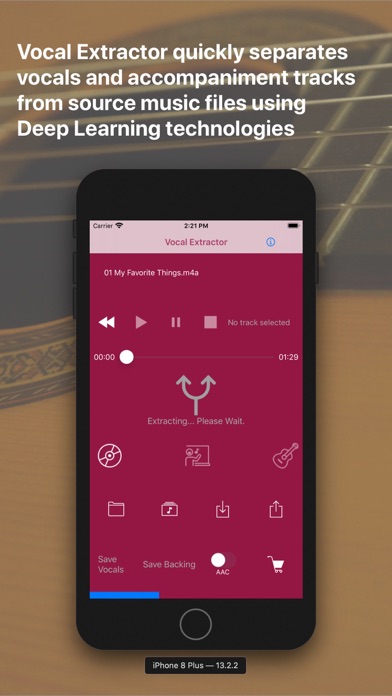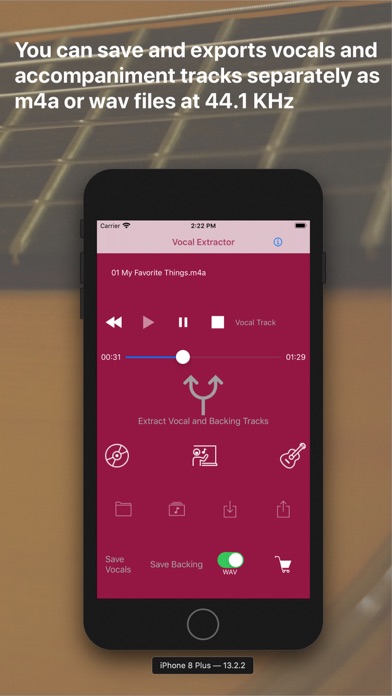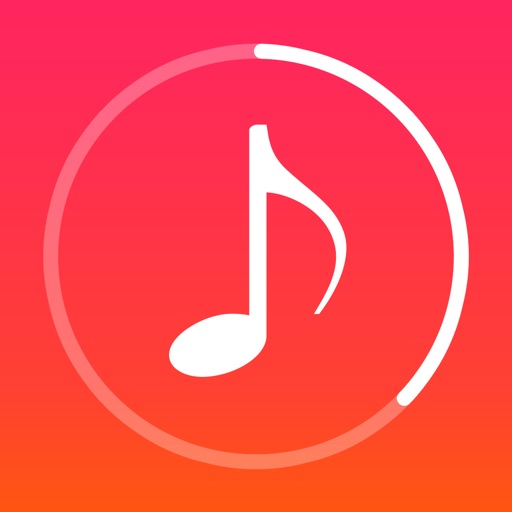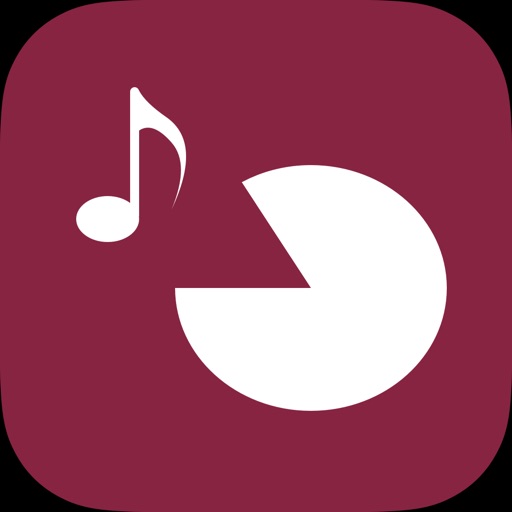
Vocal Extractor -Karaoke maker
| Category | Price | Seller | Device |
|---|---|---|---|
| Music | Free | Hikaru Tsuyumine | iPhone, iPad, iPod |
- You can extract or remove vocal from your songs in Music Library by just tapping a button on the main screen(*1) and make Karaoke track instantaneously
- Generated vocal and backing(Karaoke) tracks can be saved to files and exported to iCloud, Dropbox, Google Drive and etc.,so that you can use those isolated tracks on the other applications or on the other platforms (*2)
- Unlike traditional apps based on OOPS, Out of Phase Stereo technology, Vocal Extractor uses AI, Deep Learning technologies which allow us to separate vocals/voices from songs such as monaural recordings or not center-panned vocal recordings that traditional apps can't remove vocals
- You can import mp3,m4a,wav format music files from iCloud,Dropbox,Google Drive and etc. as source music. Therefore you can import your live recording files recorded by other applications to this app and you will be able to remove or extract vocal from those recordings.
- Embedded player has a feature to switch playing original, vocal, or backing tracks while playing
*1. Only downloaded on the device and NOT DRM protected songs can be chosen as source data
*2 .Saved output files will be sampling rate 16KHz m4a monaural or stereo format.Saving file is an in-App purchase feature. So we recommend to test the quality of vocal separation on embedded player the consider to purchase this feature
How to Use
1. You will see the main screen after the launch page. Tap Music Library button and choose a music then it is loaded to the app.
2. Tap Vocal Extract button located in the center of the main screen. Extraction and Removing will start and upon completion, Vocal,Backing and Save buttons will be active.
3. Choose one of Original, Vocal or Backing then tap Play Back button so that you can playback the selected track of your music
4. After extraction, you will see Save Vocal and Save Backing buttons are active.If you tap one of those buttons at the first time, in-App purchase screen will show up. If you want to save outputs to files externally, we recommend to confirm the quality of vocal separation and then consider to purchase this option. Once you purchase, in-App purchase screen will never show up again. Instead of that, you will be able to save files after save confirmation pop-up is displayed.
5. The name of saved files will be “original file name without suffix”+ “_vocal.m4a” and “_backing.m4a”. You can not rename them on this version. The sampling rate and the format of output files are 16KHz m4a.
6. In order to export output files from the app container, tap Export button. You will see the list of files stored in this app. Choose a file and tap Export menu on the navigation bar, the document providers screen will appear. Choose a location to save the file. If you success the export, you will see a pop-up that indicates the export was successfully started. The actual exporting process performs background.
7. Your m4a, mp3 and wav format music files can also be used on this app as source data. If you want to load them, place them on iCloud, Dropbox, Google Drive or other document providers configured on your iPhone. Then tap Import button to import the file to the container in this app.
8. After successfully importing the file, Tap File button, you will find the file you have just imported on the list of files. Then choose the file and Load menu on the navigation bar, the content of the file will be loaded and ready to extract or playback
9. Import and Export functions can only work with the document providers which successfully configured on your device.
Other information can be found at http://vocalextractor.com/en/
Reviews
It’s good
MJUnbreakable
But I don’t wanna pay it for an app that’s free, I wish you can save the music for free instead of paying
Does not work
moondeh
I was really hopeful with this app and it’s pretty much a waist of money and time
Sounds like crap
54chevy
Once you get to a part of the song where there would have been vocals it gets all garbled and the music itself sounds like it’s under water. I did the in-app purchase hoping it would fix the issue and it hasn’t. It actually hasn’t made any diffrence in anything making me think it’s a lie too. Other responses to reviews say it doesn’t work with all songs. I have yet to find one that it does work with. Total waist of money and time
Amazing
Chrtian Hernandez
Would you ever make an Android version? I currently have an iPhone but will change to an android phone and I don’t see your app on the playstore. I would love if you guys make it happen
Pretty good!
beiehru
Even though the quality may be reduced, its still very very good considering its from a phone. Works better than audacity. One downside is that im limited to 1:29 for some reason
Shameful
soroushaghili
Totally waste of time and money! Don’t pay for premium version! That’s not what you want !
It doesn’t even work
Kenneth Spiers
I opened it up, and attempted to add a song from files. It wouldn’t let me. So, I thought I’d try to play it from iTunes, it said I didn’t have any songs at all. I don’t know if this is a bug or not, but this app is completely worthless for the time being.
Thank you ❤️
psillos93
It’s amazing app ! Thanks to this app I got the opportunity to make karaoke and instrumental my fav songs !!! It is perfect for me ! I’ve made the purchase and it totally worth it