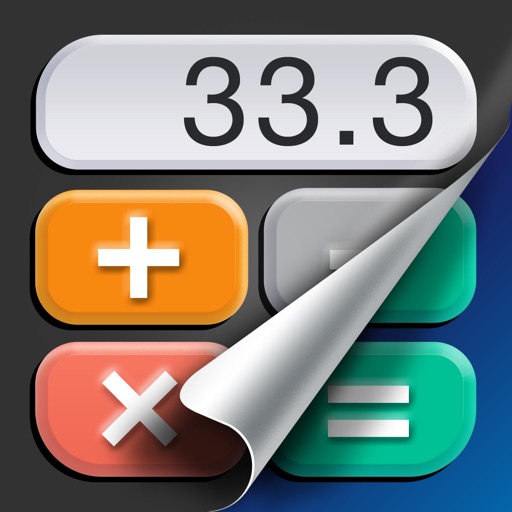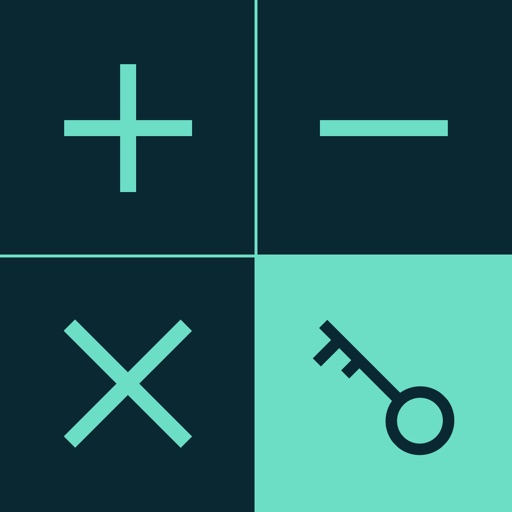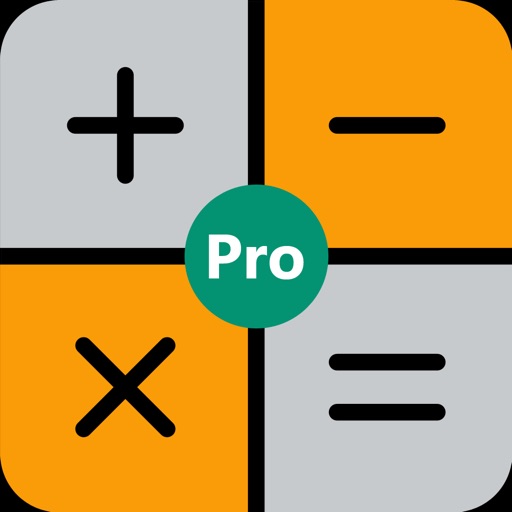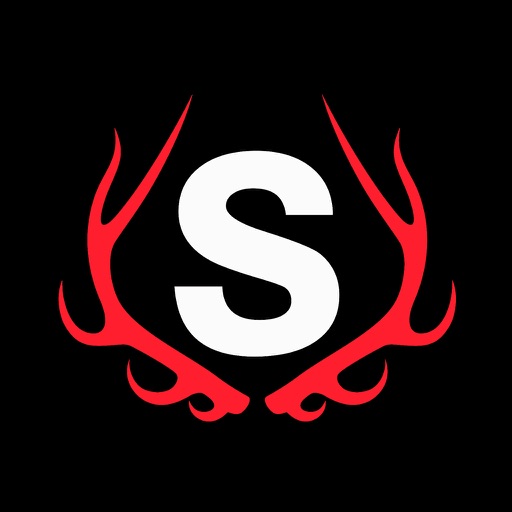
Styrka Ballistics
| Category | Price | Seller | Device |
|---|---|---|---|
| Utilities | Free | Styrka, LLC | iPhone, iPad, iPod |
You are not required to create an account to use the STYKRA ballistic calculator but we recommend that you create an account as this allows you to save created data so that it can be referenced in the future. If an account is not created the data will have to be entered every time the calculator is used.
Gun Safe Screen
In this screen you will create guns that can be stored in your safe (with user account). Once a gun is created it can be saved and will be added to your Gun Safe for future use.
Ammo Can Screen
In this screen you will create the ammunition for the guns in your gun safe. Once an ammunition is created it can be saved and will be added to your Ammo Can for future use. In the ammo creation screen you have the ability to choose a factory ammunition or create handloads.
After a gun and ammo is created you will have the ability to create favorites. Favorites allow you to link a gun and ammo together for quick reference in the future.
Target Screen
In this screen you can choose to enter the range to a specific target and the wind angle and speed at that target to be shown an exact holdover for a particular distance and wind value on the “Results” screen. You can also choose to enter the values that you would like to be shown in the “Table” screen of the “Results” screen.
The Field Screen
In this screen you can enter atmospheric conditions and elevation to obtain more accurate results for the current conditions. The pre-populated atmospheric conditions on screen are the default averages and can be overridden by selecting each field and entering data manually or you can press the weather icon to pull in local weather data based on the location of your phone. When the weather icon is pressed, weather and altitude data will be pulled into the fields automatically. As in all screens, the information can be overwritten at any time to enter more refined data.
Summary Screen
The Summary screen is where you will verify all of the data entered before calculating the results. From this screen you can make changes if needed or proceed to the results screen.
Results Screen
This screen provides the results entered into the calculator in the previous screens. The data is populated in table form and visually with the data shown on the reticle. From the Results screen you can easily toggle between the table and reticle views as desired.
Reviews
Might be worth more stars
Kent W. G.
After plugging all my info into the app with a wind direction from 300 degrees...the app shows just the opposite of where the point of aim should be on the reticle. Everything else seems to be working correctly...so far.