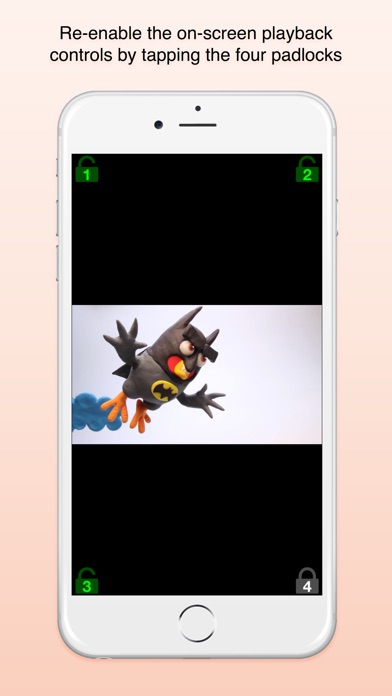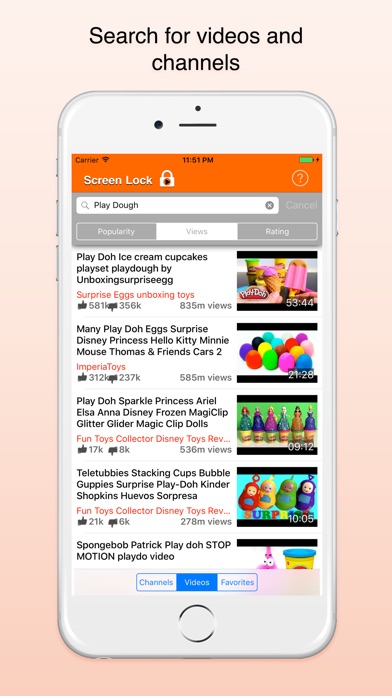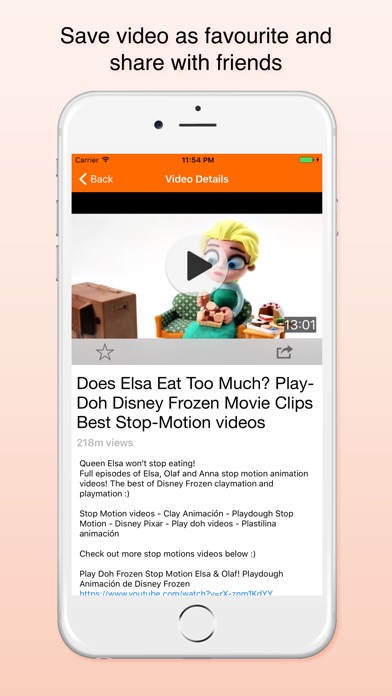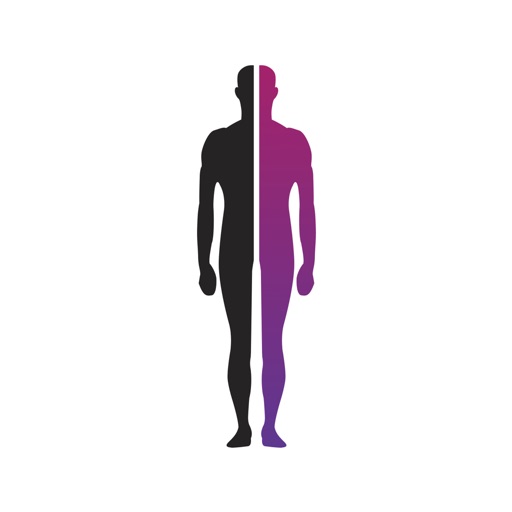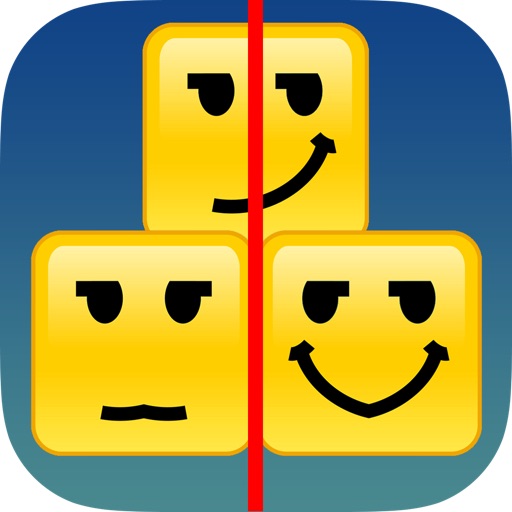Screen Lock - Video lock
| Category | Price | Seller | Device |
|---|---|---|---|
| Photo & Video | $1.99 | Tom Gyllenhammar | iPhone, iPad, iPod |
FEATURES:
- Built in YouTube player with a toddler-safe ”lock” that disables the on-screen playback controls and ”back” buttons.
- Search for YouTube videos and YouTube channels.
- Save a list of favourite videos.
- Share videos using iMessage or email.
- The YouTube player is configured to loop the same video over and over again.
INSTRUCTIONS:
Select either a video or channel by pressing the selector at the bottom of the screen. Make your search in the search field at the top of the app and chose between the filters below.
When tapping a video the YouTube player will open in a new view. Tap once on the padlock button in upper right corner of the player to disable the on-screen playback controls. A numbered padlock in each corner will appear when the on-screen playback controls are disabled. Re-enable the on-screen playback controls by tapping the four padlocks in the following order: 1, 2, 3, 4.
IMPORTANT INFORMATION:
Screen Lock does not disable the home button. However, you can get almost that behaviour by activating Guided Access.
If you have any questions, please contact [email protected]. We are not able to contact and help you if you only leave a review on the App Store, so please email us and we’ll respond as soon as possible.