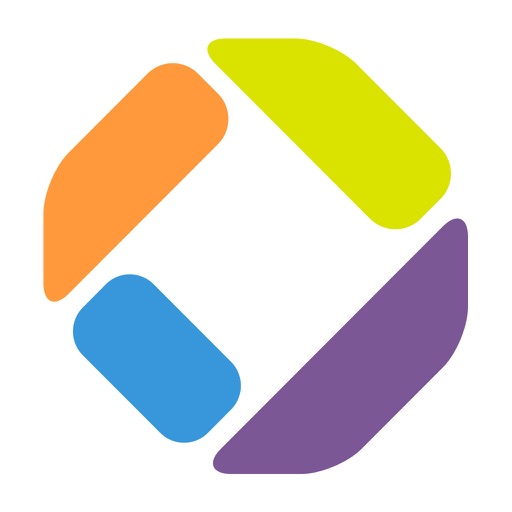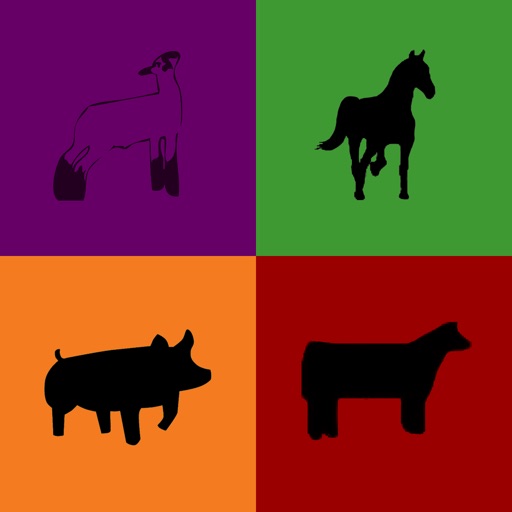Remote Desktop Guest
| Category | Price | Seller | Device |
|---|---|---|---|
| Business | Free | WiseMo A/S | iPhone, iPad, iPod |
Use the WiseMo Remote Desktop Guest to access remote PCs, Smartphones Tablets, and handheld or embedded devices, all from the comfort of your iPad / iPhone and remote control such distant PCs and devices that runs the WiseMo Host program.* View the Remote Desktop with real-time screen transfer and control the keyboard, mouse and touch screen.
Connect via your mobile network (3G, 4G, ...), Wi-Fi using the TCP protocol, or use WiseMo's myCloud Connection Service for easy connectivity through firewalls and proxies.
Reach all your data and all your applications available on your PCs, Smartphones, Tablets, or other mobile devices, such as handheld scanners and Windows Compact Embedded devices.
Easily show and use your spreadsheets, brochures or other documents on your iPad / iPhone, also when stored on your PCs far away. WiseMo’s Remote Desktop Guest brings your office to your iPad / iPhone.
The WiseMo Remote Desktop Guest is also designed for support staff and system administrators who easily can reach critical servers and other system devices from anywhere, or to quickly take a look and remotely solve a user problem on a PC, Smartphone or mobile devices such as handheld scanners. Support for multiple simultaneous remote connections provides quick switching between multiple PCs / devices, for example when you want to monitor activity between a Server and workstation.
Optimized for remote control of Windows PCs, Tablets and Smartphones:
• Remotely log on to attended or unattended PCs, Smartphones and other devices
• Fast real-time transfer of remote screen to your iPad / iPhone
• Control the remote keyboard / mouse / touch screen
• Chat feature
• Supports multiple simultaneous remote connections
• Quick buttons for executing hot-keys on remote desktop, Ctrl-Alt-Del, etc.
• Quick buttons for remote re-start of PCs, remote keyboard /mouse lock, and remote screen blank for privacy.
• Display and desktop optimization features for even faster real time screen transfer
• Easy to use and intuitive multi-touch gestures for easy and reliable handling of remote mouse tasks, including positioning, clicks, drag / selection of text, vertical scroll, right / left mouse button clicks, and more.
• Quick Connect tab for direct connection using default settings
• Phonebook tab for definition of target PCs / Smartphones and individual settings
• Separate connection tab for WiseMo myCloud users
How to get started ?
1.
Download the free WiseMo Remote Desktop Guest App right away.
2.
Install a WiseMo Host* module on your Windows PC or Smartphone / Tablet (free trial available from WiseMo).
3.
Now you can access the remote WiseMo Host from your WiseMo Remote Desktop Guest, for example by entering the IP address of the remote WiseMo Host in the Quick Connect Tab, selecting TCP and pushing the Connect button.
* The WiseMo Host supports a number of PCs, Smartphones, Tablets and other devices. A complete detailed description is available via the WiseMo home page.