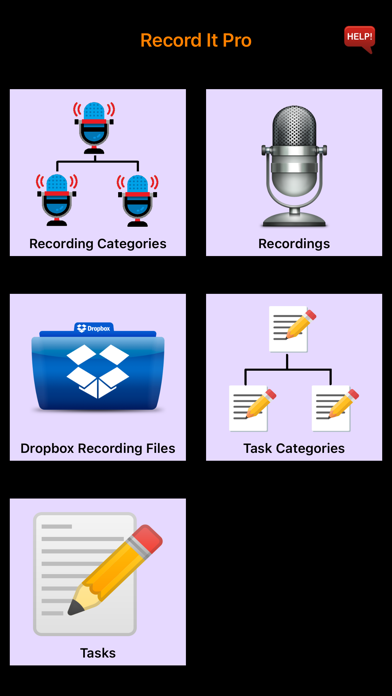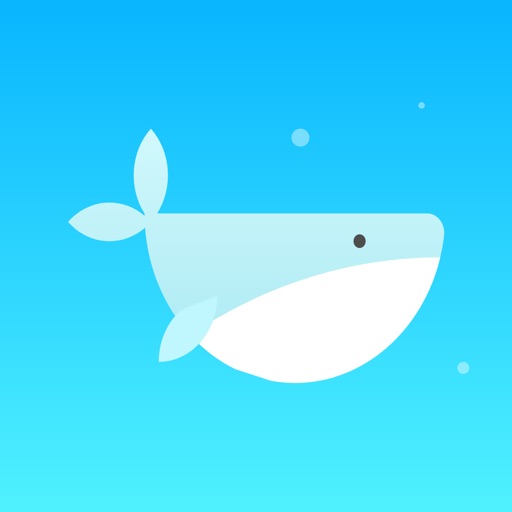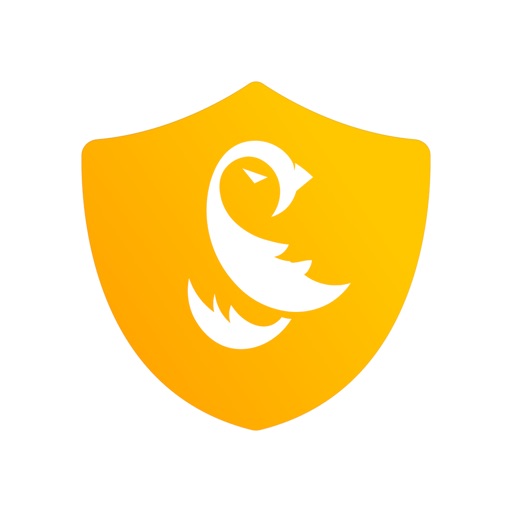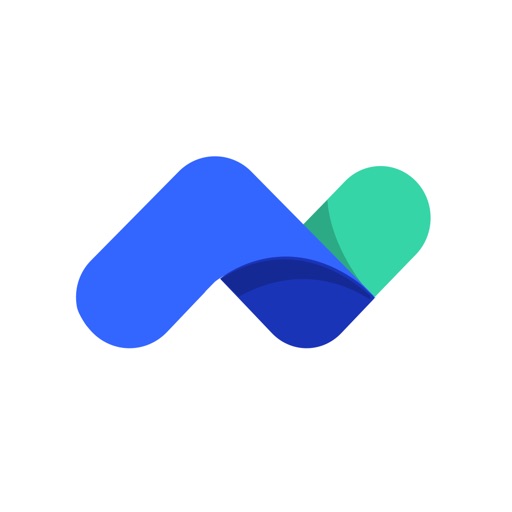Record It Pro
| Category | Price | Seller | Device |
|---|---|---|---|
| Utilities | $2.99 | Jessica Tunnicliffe | iPhone, iPad, iPod |
There are five functions:
Recording Categories - Create, edit or delete the categories for the voice recording with option to select a photo from your photo album or take one with your camera. If you delete a Category, all Voice Recording under that category will be deleted as well. To search for a category, simply enter the Category Name. You can then change the photo or re-take another one.
Voice Recording - Create, edit or delete recordings for each category. For each recording, you enter the name, photo, description, notes. The category, date, time, size, and duration will be automatically displayed. You can take a new photo or select one from your photo album. When you touch the record button, you will be taken to another screen where you can start your recording. You have the option to play back the recording, send to dropbox or email it. To search for a recording, simply enter the Recording Name and the recording details will be displayed. You can then edit the details or the image.
Dropbox Recording Files - This option lists all the Recording files you have saved in Dropbox. You can select the file to play or email (if the file is not too big).
Task Categories - Create, edit or delete the categories for each task with the option to select a photo from your photo album or take a new photo. If you delete a Category, all Tasks under that category will be deleted as well. To search for a category, simply enter the Category Name. You can change the photo or re-take another one.
Task - Create, edit or delete the tasks for each task category. You also have the option to delete all Checked tasks or one at a time. For each task, you enter the title, notes and completion (Checked/Unchecked). The category, creation time and creation date will be automatically displayed. You can change fonts, font size and font colour when entering the task notes. To search for a task, simply enter the Task Title and the task details will be displayed. You can then edit the details. You have the option to email, display the pdf file, print, delete, set a reminder or SMS the task. The email will include the task in the email body and a pdf file as an attachment. You can print single or multiple copies of the selected task. The pdf file can also be sent to WhatsApp, Messenger, iBooks, Yahoo Mail, Evernote, Notes, Viber, iCloud Drive, etc.