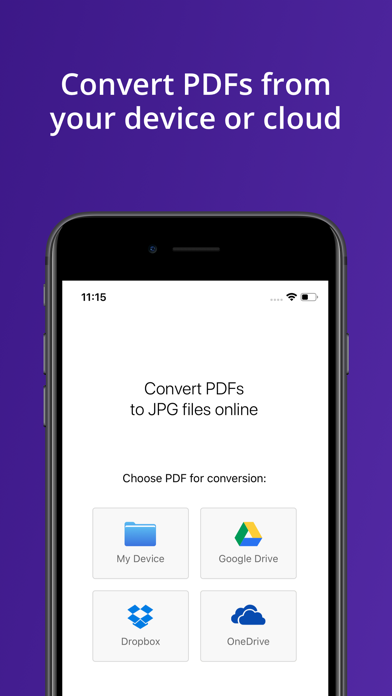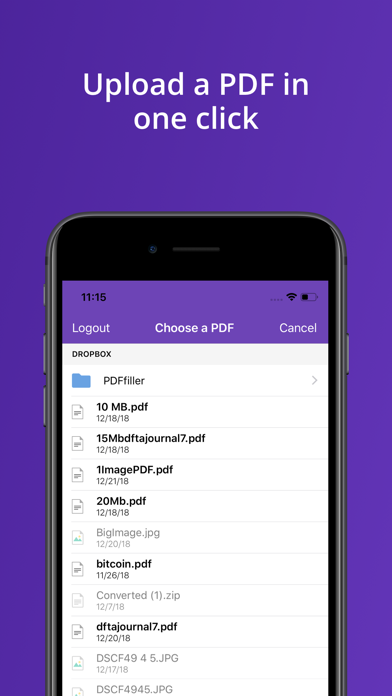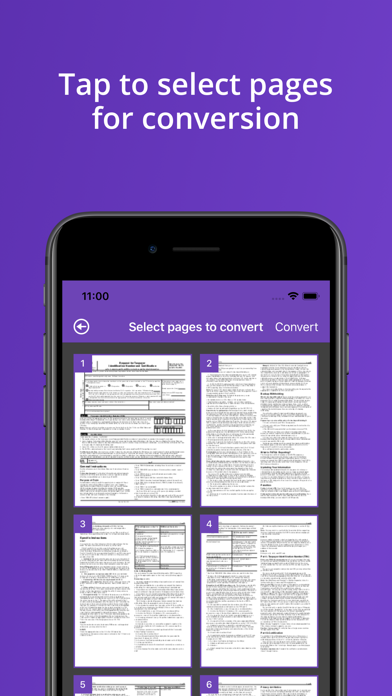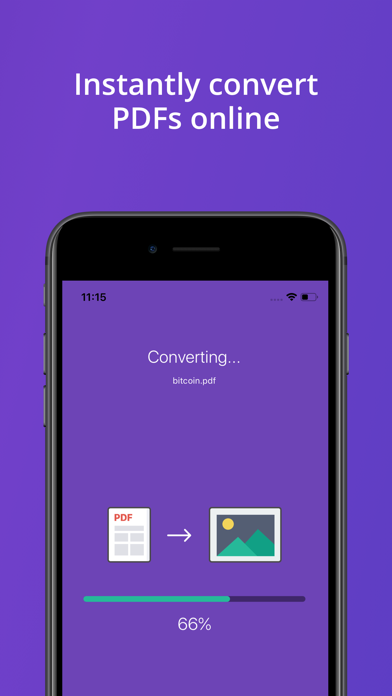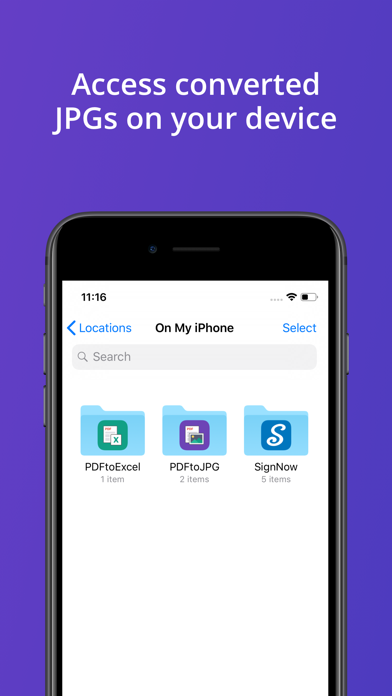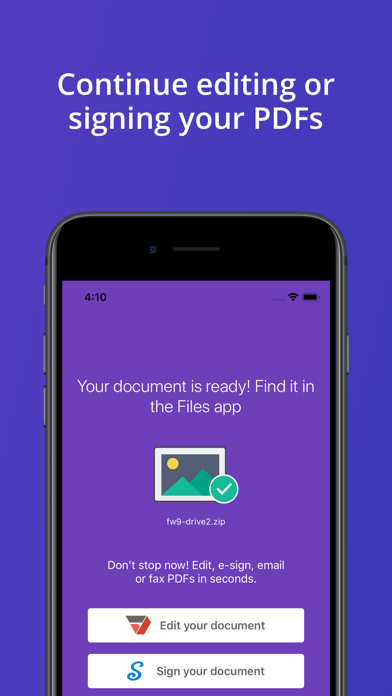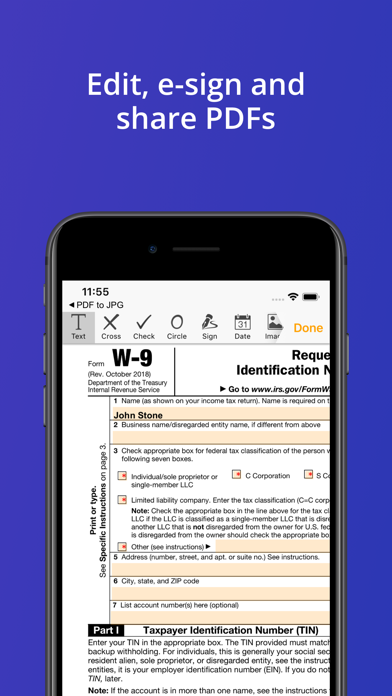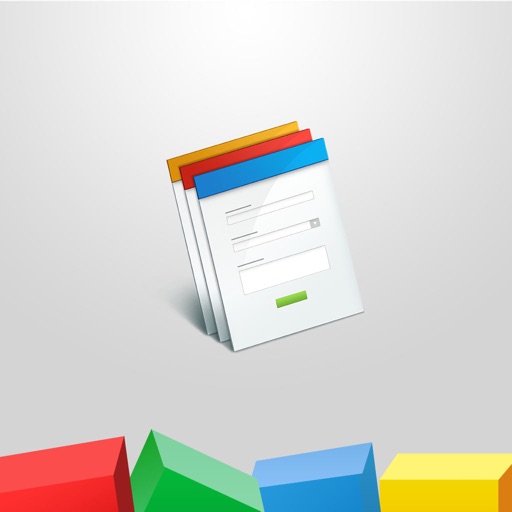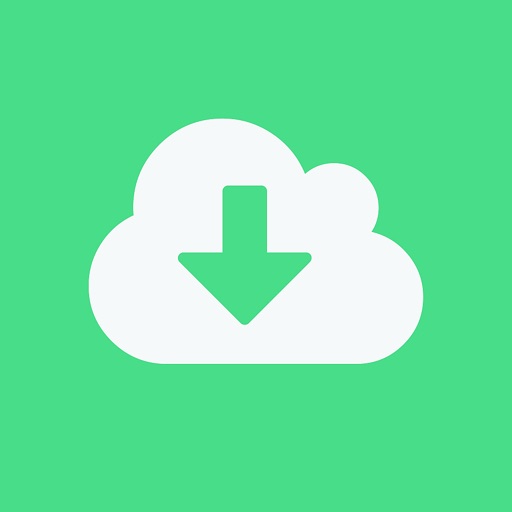PDF to JPEG converter Alto app
| Category | Price | Seller | Device |
|---|---|---|---|
| Business | Free | airSlate, Inc. | iPhone, iPad, iPod |
◇ No Ads;
◇ File limit of 150 pages;
◇ File limit of 25 MB;
◇ Doesn’t support password files;
◇ Convert PDF to JPG files.
Due to their peculiar design, it's not always easy to extract images from PDF documents.
Files in PDF can be very useful for combining both visual and textual data. However, PDF format can be difficult to handle when it comes to editing images. That's precisely why we've created an application for providing everyone with the opportunity to easily transform those PDF documents into easy-to-edit pictures.
All you need is to convert PDF to JPG on your iOS device for free using our AltoPDFtoJPG converter app. The final image will have high resolution and quality and will be available for making further changes with a graphics editor. In addition to that, images in JPG format take less space and work nicely for casual sharing.
The app enables you to convert any document to an image without any delay and absolutely free of charge.
The AltoPDFtoJPG application provides every user with numerous functions:
• The possibility to export the document to a JPG image, without losing its quality;
• The ability to transform your data safely by processing them via our encrypted and secure connection;
• Select for conversion needed pages from the PDF document that contain images;
• Access to all the benefits of our simple user-friendly interface - making all your conversion process extremely simple and fast.
The solution is simple to use and it's very time-saving.
To complete the whole conversion operation in just a few minutes, follow the instructions given below:
1. Begin by choosing a PDF file using your mobile device (for example iPhone, iPad or cloud storage);
2. Choose the pages you want to convert to JPG;
3. Select the ‘Convert Now’ button;
4. Finally, you get either one file ( if only one page was converted) or multiple if you converted several PDF pages. They will automatically be added to a ZIP archive;
5. Then you need to download your file or a ZIP archive to your device. Do it right away, as the file will be removed automatically once you reload the page or start a new operation;
6. The image you received as a result of the conversion is easy to edit, print on photo paper, or share by email;
7. To convert another file, click on Start to repeat the process all over again.