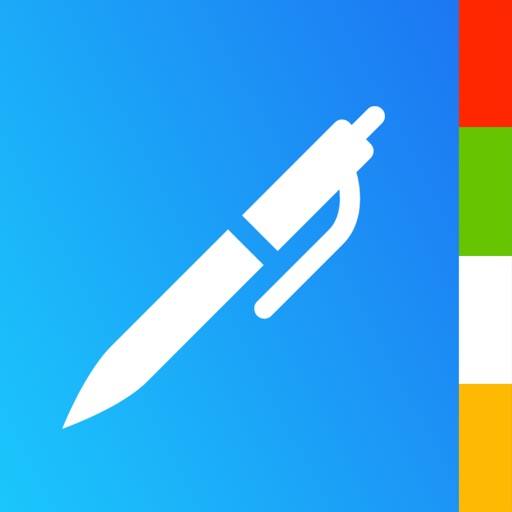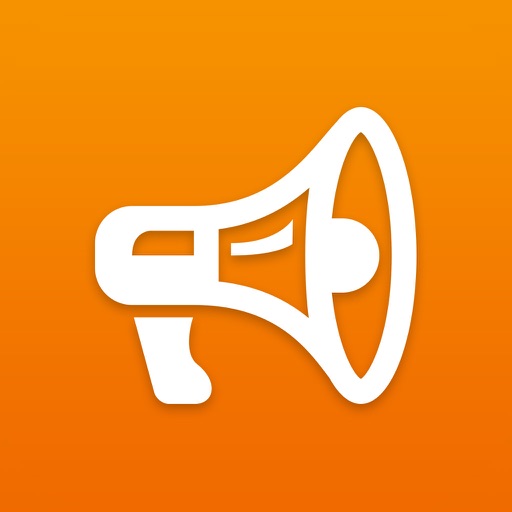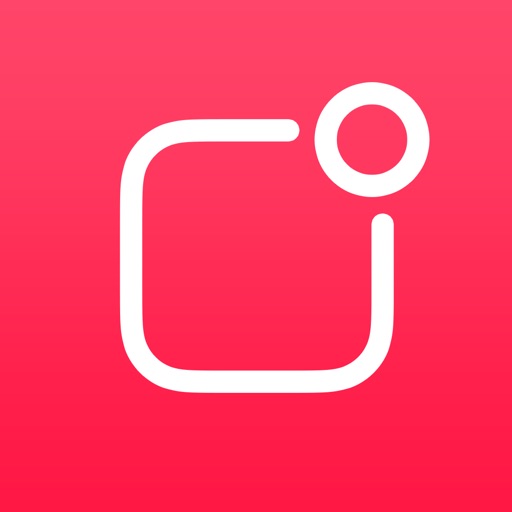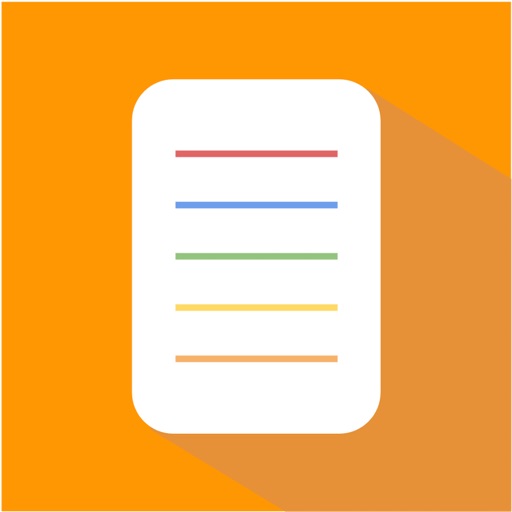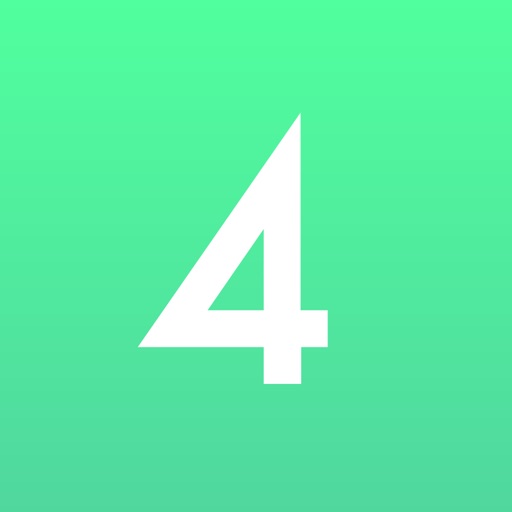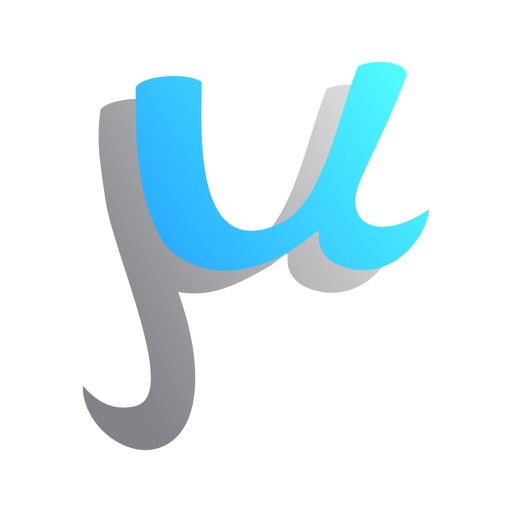
monUnique: Vector Art Creator
| Category | Price | Seller | Device |
|---|---|---|---|
| Productivity | Free | MonUnique | iPhone, iPad, iPod |
The app consists of three modules: Photo Selection Module, View Design Module and Edit Design Module. In the Photo Selection module the user can click a photograph or select a photograph from photo gallery. In the View Design Module, the user can select a Design Filter and view all the existing designs in the filter. In Edit Design Module the user can edit an existing design or create a totally new design by adding various Design Objects from one or more Design Filters. The user can also select a Design Object in a Design and apply various transformations to it like: rotation, scaling, translation and flipping. The user can also change different properties of a Design Object like: texture, stroke color, fill, overlay, opacity etc. The App also supports Text Objects of various fonts.
Introductory Video is at www.monunique.com
How to use the app.
1) First tab is the photo view. Take a photo using camera or select a photo from the gallery. The photo will be displayed in the view. This will be the seed image for generating designs.
2) Touch the view design tab (second tab). The designs from the default filter (Wings) will be displayed. When the user touches the view the texture of the shape and design changes.
a) This view has three modes. Single mode is to view the shapes in the filter (left and right swipe to change shapes). The Multiple mode shows design having multiple instances of the same shape (left and right swipe to change the shape and up and down swipe to change the design). The Mixed mode shows designs containing different shapes (use up and down swipe to view the designs).
b) User can Zoom and Pan the design using the gestures.
c) Toggle the tile switch to tile the design
d) Touch the filter icon to show list of filters and select a filter.
e) User can save the image in the gallery or share it in social media
f) User can change the design properties ( background color of the design etc.) by clicking the properties icon.
3) Touch the Edit Design Tab (third tab) to edit the current design in the view or create a new design from scratch.
a) The design supports two modes. Normal mode and Wallpaper mode. In wallpaper mode if a shape is moved to the corner or the edge the invisible parts of the shape are shown on the other edges or corners. This gives the design continuity when tiled.
b) Touch the "+" icon to display the list of filters. When the user selects a filter a list of shapes are displayed. When the user selects a shape it is added to the design.
c) Touch the "a" icon to display list of fonts. On touching the font, user is given an option to enter text and select its size to be added to the design.
d) User can share, save , tile the design and change design properties similar to functionality in View Design Tab.
e) When user double touches a shape it gets selected with a red border. Now the user is in Edit Mode.
* In this mode the user can use gestures to move, resize, and rotate the design.
* Touch the new icon to create a new empty design.
* Touch the trash icon to delete a shape.
* Touch the ">" and "<" icon to select next or previous shape.
* Touch the "up" and "down icon to move the shape one order up or down.
* Touch the "top" and "bottom" icon to move the shape to top or bottom of the order.
* Touch the flip icons to flip vertically or horizontally.
* Touch the properties icon to change the shape texture, opacity, fill, overlay etc.