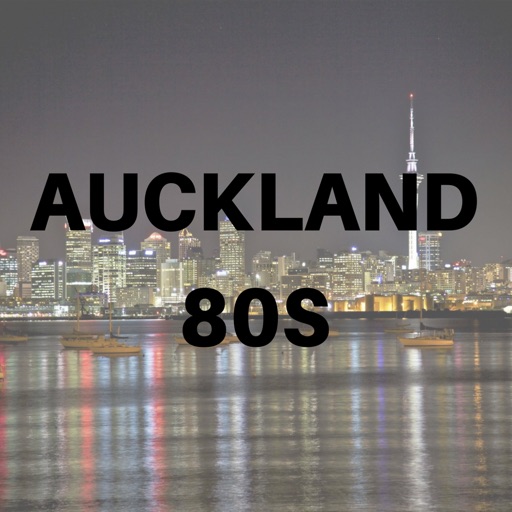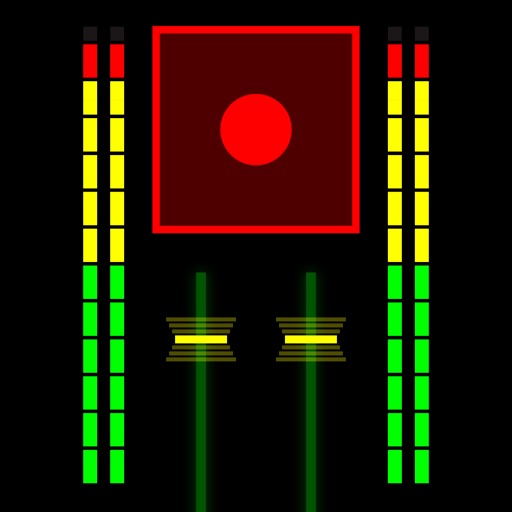
MiniControl
| Category | Price | Seller | Device |
|---|---|---|---|
| Music | $12.99 | Yufei Zhang | iPhone, iPad, iPod |
MiniControl is rated as a killer app by Apps4iDevices.
http://www.apps4idevices.com/
====================================
MiniControl is a remote controller for digital audio workstations.
It only has the features that are essential and is very light weighted.
MiniControl features 8 channels on an iPad or 1 channel on an iPhone.
No additional driver is required on macOS.
====================================
Key features:
====================================
- Working and worthy tools only
- Zero configuration on Mac
- 8 multitouch faders (1 on iPhone)
- 8 multi-function encoders (1 on iPhone)
- 8 channels text message (1 on iPhone)
- Automation, record, select, solo, mute, and track label for each channel
- Basic transport
- Time display
- Automation controls
- Supports both Mackie HUI and Mackie Control protocols
- Automatic protocol selection (can be set to manual in System Settings)
- Configurable encoder touch sensitivity
- Dark background ideal for lightless operations
- Expandable
- Portrait mode and landscape mode for iPad
- Universal Binary
- Designed for the most compatibilities.
====================================
Tested and confirmed working with:
====================================
- Pro Tools (Mackie HUI)
- Logic Pro (Mackie HUI and Mackie Control*)
- Nuendo / Cubase (Mackie HUI* and Mackie Control)
- Live (Mackie Control)
- Reason (Mackie Control)
* preferred
====================================
How to connect:
====================================
1. Make sure your iOS device and your computer are in the same network. On iOS 10 the USB cable can also be used
2. Launch MiniControl
3. Launch Audio MIDI Setup in Applications / Utilities
4. Open MIDI Window
5. Double click on Network
6. Create a new session (or use current if any), select and connect your iOS device to that session (you should use discrete network sessions for each MiniControl if you intend to connect more than one)
7. Launch your DAW and setup a new Mackie HUI or Mackie Control device with the MIDI port configured in the last step for input and output. Avoid using "All inputs" or "All outputs" if possible
====================================
Note:
====================================
- If you wish to connect multiple iOS devices as different interfaces, create network session and setup MIDI controller for each one of them
- Multitasking Gestures shall be disabled if you want to control more than 3 faders simultaneously on the iPad
- DAW has its own way implementing the protocols, functionalities (especially automation displays and button combinations), performance or how it operates may be very different between DAWs.
- Auto protocol detection needs some time. To avoid losing the first few messages (may contain most of the key information), choose protocol manually.