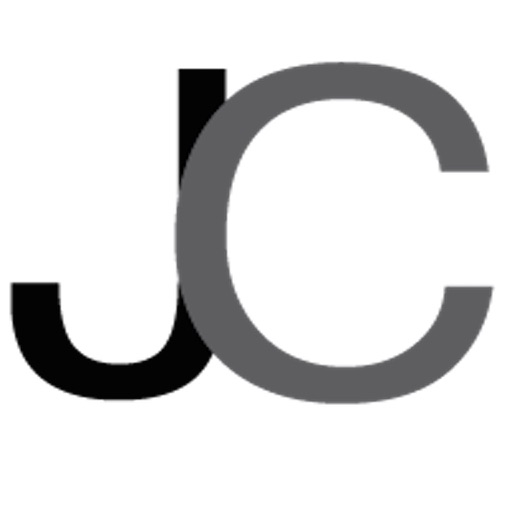
JabberChess
| Category | Price | Seller | Device |
|---|---|---|---|
| Games | Free | Jackson Chen | iPhone, iPad, iPod |
With the generosity of Nuance Communications, JabberChess is free to all visually impaired users. I hope to use this first release to gather feedback so that I can improve the application in my future releases. Please, send your valuable feedback to [email protected].
Features
1. Start JabberChess App Using Voice Command
To start JabberChess, you can say “Start JabberChess” to Siri. Users can also click on the app icon to start it.
2. Talk to JabberChess
JabberChess shows Stockfish’s screen layout. It has a chessboard displayed on the upper two thirds of the screen and a chess notation area below the chessboard, which takes the remaining one third of the screen, except for a narrow menu bar at the very bottom of the screen. To talk to JabberChess, you need to activate its speech recognizer by swiping anywhere in the chess notation area. You can swipe either from left to right or right to left. Afterwards, you should hear the app say "Listening", indicating for you to state your command. After you finish speaking, the app should say "Done listening”. Otherwise, the app did not detect the end of your speech and will eventually time out. Once JabberChess detects the end of your speech and is able to understand it, it will execute your command. Otherwise, it will respond with “Invalid command”.
The term “successful swipe” will henceforth indicate a swipe in the chess notation area (the bottom one third of the screen) that the app successfully detects and responds with "Listening".
Remember to wait for JabberChess to complete its speech before swiping again.
3. Start A Game Using Voice
If you want to start a game as white player, you need to say “Start game with white” after a successful swipe. After the game starts, JabberChess should say “Game ready”. That means a new game started, where you are the white player and the chess engine is the black player. If you want to start a game as the black player, you should tell the app “Start game with black” instead. If you start a game as the black player, you need to wait for the white player (the engine) to make a move, which JabberChess will announce. Then, make a successful swipe and respond with your move.
4. Tell JabberChess to Make A Move
In order to make a move, do a successful swipe and then state your move using chess algebraic notation. For example, you can say “e4”. The app should move the pawn to square e4. If JabberChess detects an invalid move, it will respond with “Invalid move”. It would tell you “Invalid command” if it did not understand what you said.
5. Ask JabberChess for Pieces and Their Positions on the Chessboard
If you need to know where the pieces are on the chessboard, you can ask JabberChess to show the current pieces and their positions by saying “Show Position” after a successful swipe. It should start saying each piece currently on the chessboard, its color and its position in algebraic coordinates.
6. Stockfish in JabberChess
JabberChess contains all of the Stockfish features for click and touch actions.
7. See app website for details and known issues.
Reviews
Awesome
Mattchess
What a great chess program. Play against Stockfish with voice commands allowing you to easily play the computer while using a physical chess set.
Finally!!
morlocke
I have been looking for a program like this for YEARS!! I've even read white papers on the difficulties of developing such a program. Kudos to you! If word of this gets out in the chess community this program will be very popular. As mentioned in another review, this is great not just for sight impaired players, but for sighted players interested in a minimalist approach to playing on a physical board. I'm also impressed with the feature rich options and chess engine. I have just one question, is there a list of accepted voice commands somewhere? In my initial trial I ran into a lot of frustrating "invalid move" and "invalid command" responses.
Very nice! Would improve with tiny fixes
Orb747
The interface is amazing. Synthesizing it with stockfish packs a punch into it, and enables it to run independently of other chess apps. All things considered, you can't really ask for better in this department. One area that needs to be upgraded is the voice recognition and delivery. I'm not sure how it is with other users, but the pronunciation of "d" and "e" is very hard to distinguish, if not that, they're exactly the same. In addition, it's very difficult for the app to recognize Knight moves - it picks up what I say less than 30% of the time. At times, the audio will overlap as well when you swipe on the screen to initiate another listening period, which can make making quick moves troublesome. A neat feature that I believe could be added is voice activation, so one does not need to swipe, and therefore keep their hands out of their pockets / hand and can focus on other things. Overall though, really a novelty app. I love it. I'm astounded more don't know about it. Because I love it so much, I wanted to chirp in my own feedback. Thanks so much for making this, and thanks for reading! Cheers.






