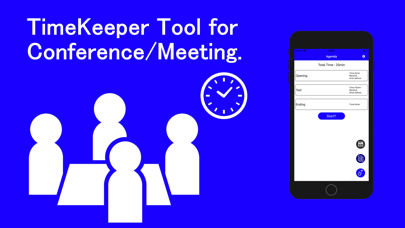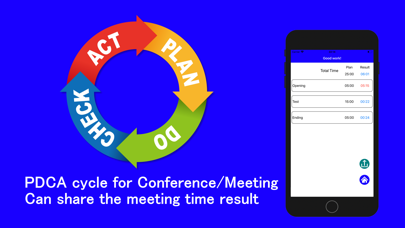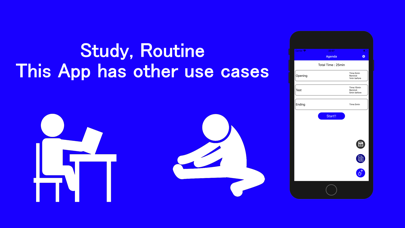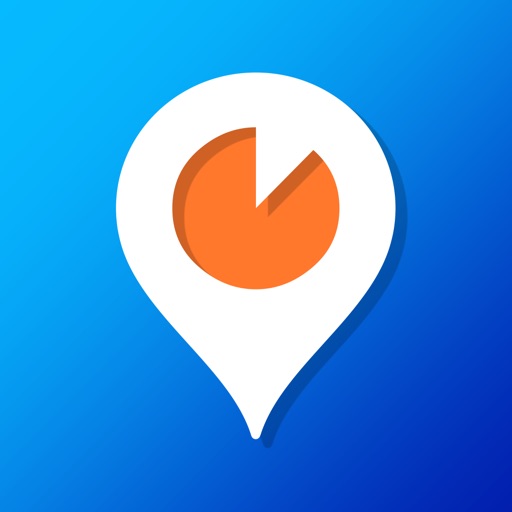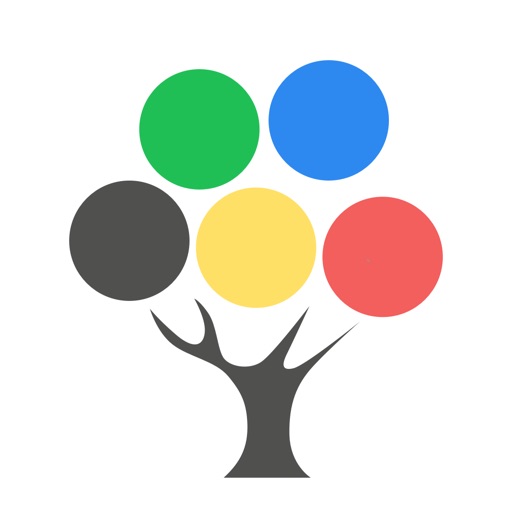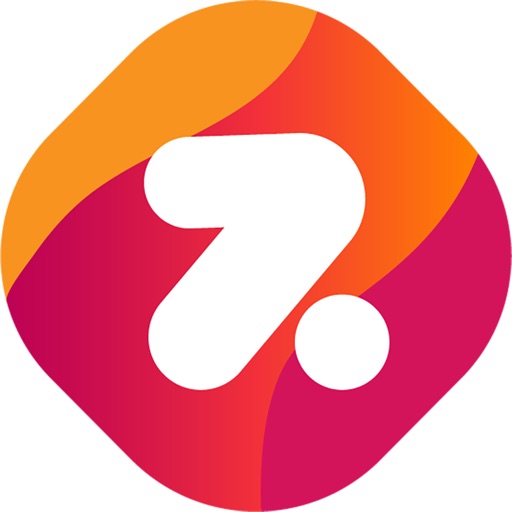GoodTimeKeeper - Timer&Alarm
How to use GoodTimeKeeper.
| Category | Price | Seller | Device |
|---|---|---|---|
| Business | Free | Toru Shinnae | iPhone, iPad, iPod |
1. Select Add(+) button.
2. Input agenda name and select time for agenda.
3. Select Create button.
4. Repeat Step1~3 for agenda of your conference.
5. Select Start
Timer Start
6. If time up, select extend or next
7. If select extend, start stop watch function.
If select next, will start timer for next agenda.
8. If final agenda was finished, result is displayed.
User can find plan and result for each of agendas.