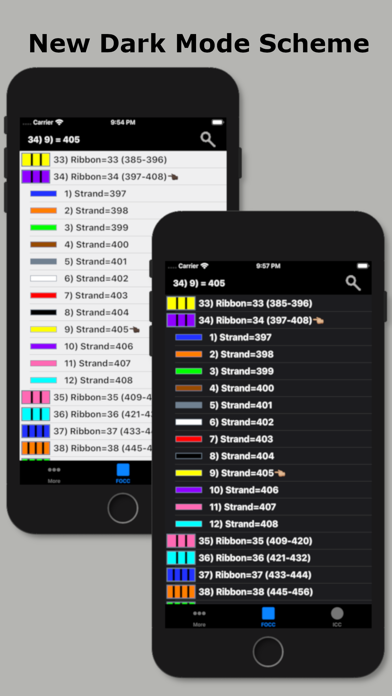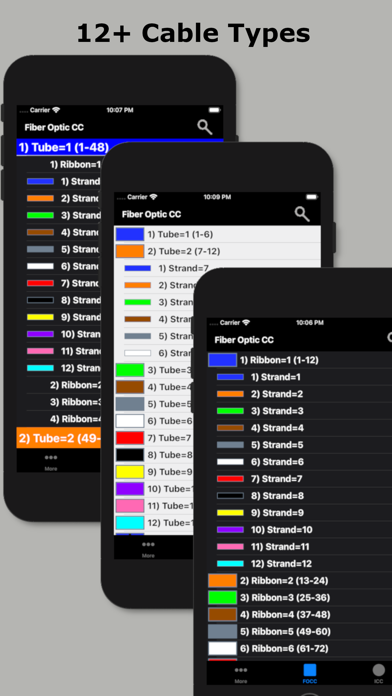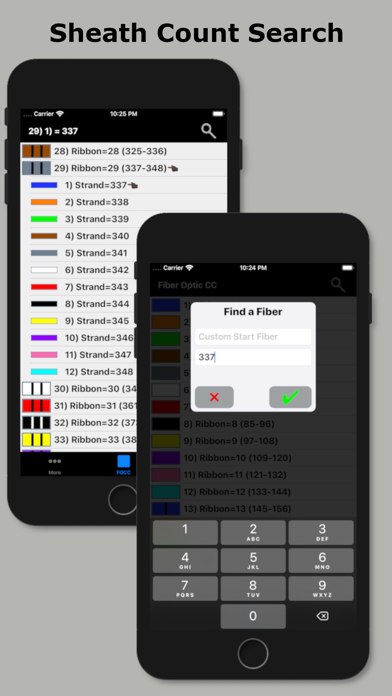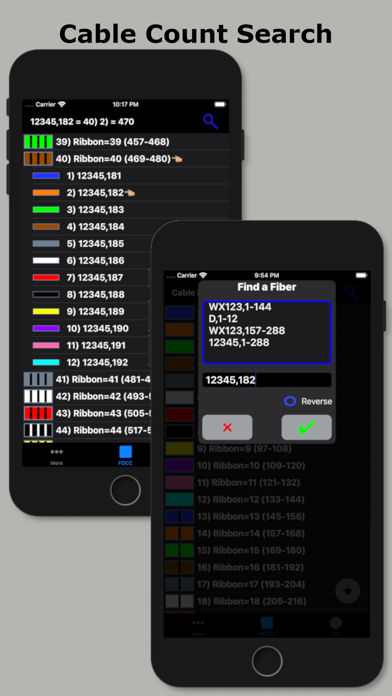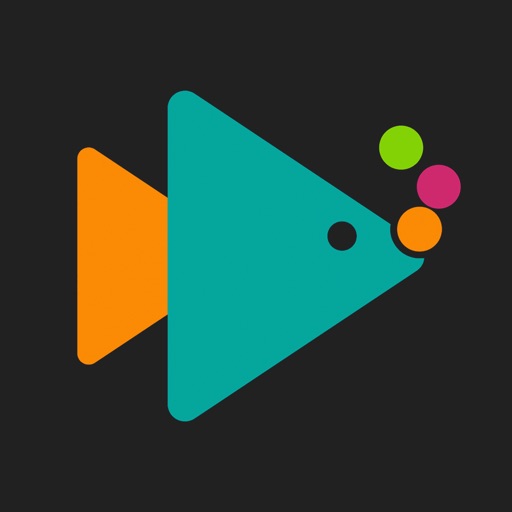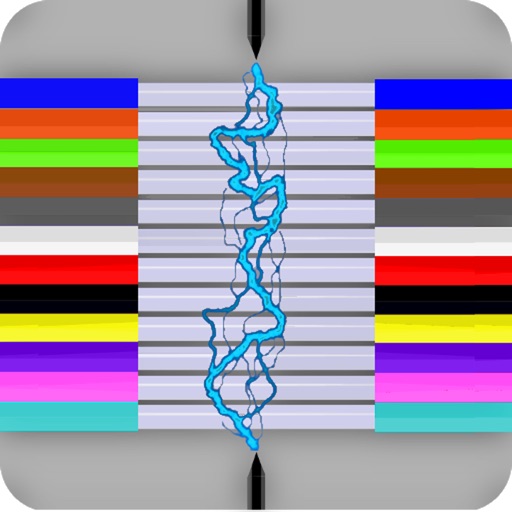
Fiber Optic Color Code
| Category | Price | Seller | Device |
|---|---|---|---|
| Utilities | $2.99 | Grant Thompson | iPhone, iPad, iPod |
This app shall be used only as a handy secondary reference tool as we know there are mistakes made in the field and incorrect records that always need to be taken into account. Use of a tone source as a primary identifier will always be more accurate.
Locate fibers with or without cable counts. Simply enter a strand # without a cable count or enter the 'Cable,Fiber' if you're using a complex cable count (app auto detects if there's a count or not). The app will then auto expand and place index pointers at your found fibers locations.
To configure RILT (ribbon in loose tube) cables:
1) Select the round sub-unit configuration button.
2) Select any of the last 5 items in the list labeled as RILT#1-5.
3) Select the bottom left "More" tab.
4) Select "Set RILT" and configure
To create your Custom Color Codes:
1) Select the bottom left "More" tab.
2) Then select 'Multinational' from the 'More Menu'.
3) Scroll down to the bottom of the populated color code list and select 'Custom Setup'.
4) At the next screen that appears; click the 'Start here' button, then select a color code position you'd like to edit from the list.
5) Edit the cable list name, tube colors and fiber colors; then click the green check button after reviewing your custom selections to save.
~Input Cable Count Screen
While not necessary to use in the app. You can enter a full complex cable count that can be split into a cable sub-unit configuration of your choice (2, 4, 6, 8, 12, 14, 16, 24, 32, 36, RILT #1-5).
1) Select fiber sub-unit type
2) Enter cable count
3) Optionally select a position to save count to
4) Click "Color Code" button
Saving a cable by position color code turns the Search Button Icon and related cable count text box borders to a distinguishable color for keeping track of which cable is being currently used within the app.
cable1 = Blue
cable2 = Orange
cable3 = Green
Custom Start Fiber (Without a cable count) = Red
Smart Save radio button color key:
green = vacant
black = existing count stored
red = existing count to be overwritten
blue = saved successfully
To remove a previously saved cable count. Select the position to be deleted and long click the Clear button.
~Cable Count Input validation dot:
Provides the user with a simple way to know if the cable count entered is valid for the color code chart. It will turn red if missing a cable name, missing a comma, the low fiber range is greater than the high fiber range, or the sum of the whole cable count is greater than the chosen cable type.
~Double Space Auto Punctuation:
Two clicks of the space bar places a *separator ("," or ":") after the cable name. Then once you have a low range fiber entered another two clicks will place a hyphen ("-") and finally when the user has the high fiber range entered (or enters more two spaces after the hyphen) two more clicks of the space bar will drop the cursor to a new line for the next line of count to be entered. This feature only works while on the newest (bottom) line of cable count.
*Customers that use a Colon (":") for cable name and pair range separation. The first time you enter a cable count you will need to manually enter the first line of count using a colon to set the app to use colon separators. To set back to using a comma you just need to manually enter a comma in the first line to set the app for Double Space Auto Punctuation.