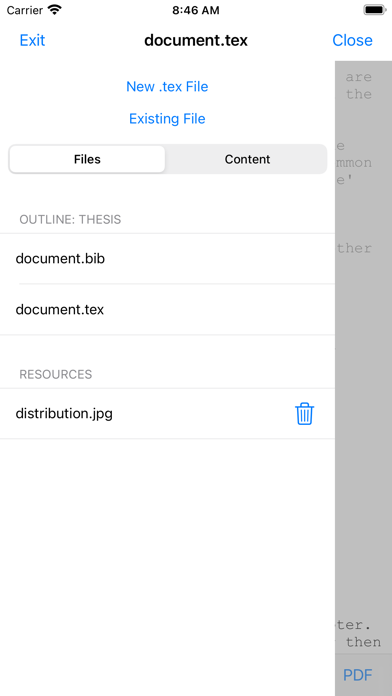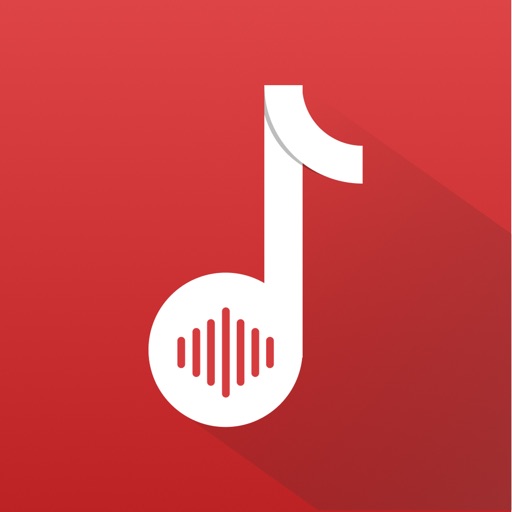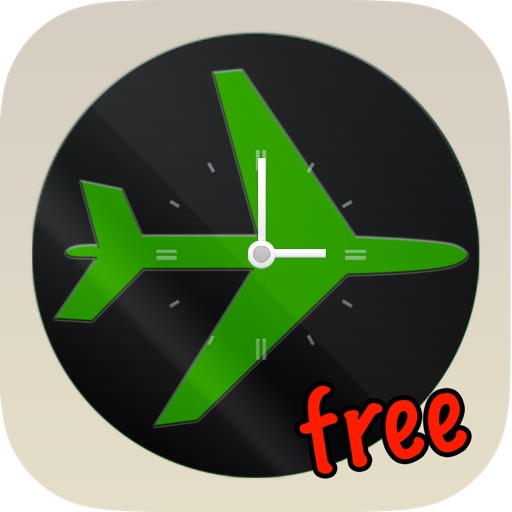VerbTeX LaTeX Editor
| Category | Price | Seller | Device |
|---|---|---|---|
| Productivity | Free | Daniel Kuster | iPhone, iPad, iPod |
This software is provided "as is" without warranties or conditions of any kind, either expressed or implied.
Features:
* Dropbox synchronization (automatic, Local Mode)
* Box synchronization (automatic, Local Mode)
* Use PdfTeX or XeTeX to generate a PDF
* 2 Modes: Local (stores .tex documents on your device) and Cloud (synchronizes your projects with Verbosus)
* Syntax highlighting
* Line numbers
* Autosave
* Hotkeys (see below)
* Web-Interface (Cloud Mode)
* File upload incl. subfolders (Local Mode) for .png/.jpg/.sty/.bst/.cls/.clo/.def files (put your resource files in the Documents folder of VerbTeX: iTunes -> Apps -> File Sharing -> Choose VerbTeX -> Add... OR use Dropbox or Box)
* Export the generated PDF to other Apps that support PDF handling
* Export projects from Local Mode (iTunes -> Apps -> File Sharing -> Choose VerbTeX -> Save to... OR use Dropbox or Box)
* Import projects to Local Mode (add your existing .tex files and document.bib file in iTunes -> Apps -> File Sharing -> Choose VerbTeX -> Add… and reload the project list OR use Dropbox or Box)
Additional features in VerbTeX Pro:
* Code completion (commands)
* Unlimited number of projects (Local Mode)
* Unlimited number of documents per project (Local Mode)
* Unlimited number of file uploads per project (Local Mode)
Limitations in free VerbTeX version:
* Max. number of projects (Local Mode): 2
* Max. number of documents per project (Local Mode): 2
* Max. number of file uploads per project (Local Mode): 4
If you experience any performance issues when loading a project or while using the editor please try
* to disable syntax highlighting and line numbers by choosing Preferences -> Syntax Highlighting
* to split up your project into multiple .tex files by using the include{...} command of LaTeX
Use any .ttf/.otf font (Local Mode):
If you want to use a custom font or a font that is not installed you have two options: Copy the .ttf/.otf font to your root Documents path by using iTunes -> Apps -> File Sharing -> Choose VerbTeX -> Add... OR by linking your projects to Dropbox or Box in 'Preferences'. In your project you can use the font like this:
\documentclass{article}
\usepackage{fontspec}
\setmainfont{fontname.otf}
\begin{document}
\section{Main Heading}
Это тест
\end{document}
You can write chinese in PdfTeX using the CJKutf8 package as shown in the following example:
\documentclass{article}
\usepackage{CJKutf8}
\begin{document}
\begin{CJK}{UTF8}{gbsn}
这是一个测试
\end{CJK}
\end{document}
You can write chinese in XeTeX using the xeCJK package as shown in the following example:
\documentclass{article}
\usepackage{xeCJK}
\begin{document}
这是一个测试
\end{document}
Hotkeys in editor:
ctrl+s: save
ctrl+g: generate PDF
ctrl+n: new document
ctrl+d: delete document
ctrl+b: switch bib and tex
ctrl+.: next document