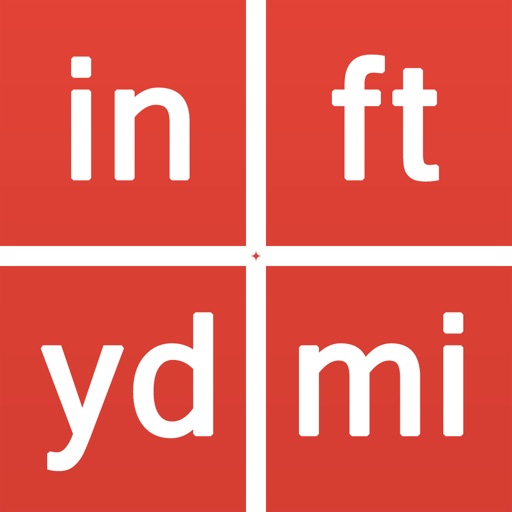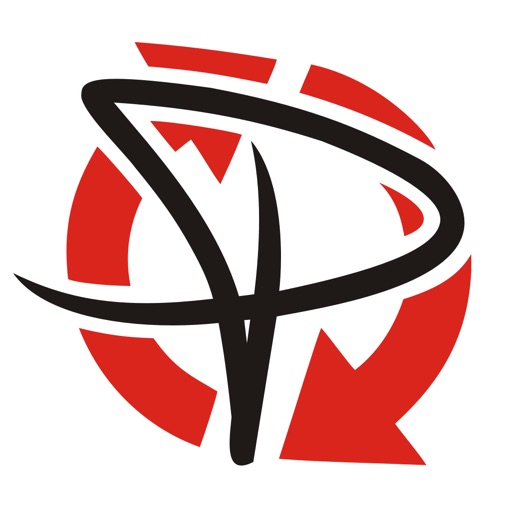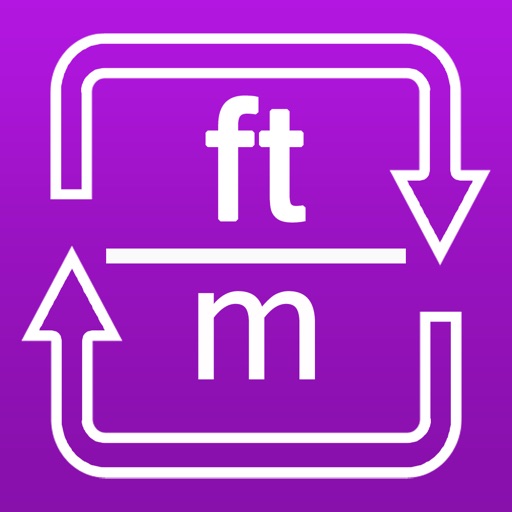Remote Ripple
| Category | Price | Seller | Device |
|---|---|---|---|
| Productivity | Free | GlavSoft, OOO | iPhone, iPad, iPod |
- Clean and simple user interface
- Fast operation even on slow connections
- Smooth desktop scaling
- Low memory footprint
It works via Wi-Fi, 3G, 4G/LTE networks and connects straightly to your remote machines. It does not use intermediate servers and does not route your data to third-party services. While direct connections via Internet may require some configuration, they guarantee best performance and independence from online services.
HOW IT CAN HELP YOU
From time to time, many of us need to access our “big computers” and use some “big software” installed on it. Remote Ripple allows you to do your work remotely. Also, you can:
- Monitor what's happening on your computers while you're away (use View-only mode to prevent from interfering with the desktop).
- Provide remote support to your friends and family. Assist in installing software, fix problems and demonstrate how to set up things.
- Administer servers, workstations and virtual machines remotely.
- Control your home computers while laying in a lounge chair. For example, you can use Remote Ripple as a remote control for your music or video player running on a PC.
- Copy a file forgotten on a remote host (while Remote Ripple does not support direct file transfers, it can help in transferring files with other services like Dropbox or Google Drive).
Install Remote Ripple, and find your own use cases!
GETTING STARTED
To connect with Remote Ripple, make sure your target computer runs a sort of VNC server.
- If the target PC runs Windows, install a VNC server on it. We strongly recommend TightVNC as it provides best performance and compatibility with Remote Ripple. You can download your free copy of TightVNC on its Web site — http://www.tightvnc.com/
- Mac OS X systems already have a VNC server included. It's a part of Apple Remote Desktop service. To enable it, go to System Preferences, choose Sharing, enable Remote Management, press Computer Settings, check “VNC viewers may control screen with password” and enter the password you will use when connecting.
- Most Linux distributions include a number of VNC servers as well. Just install a VNC server from your package collection, and type something like vncserver or tightvncserver (or whatever command starts that particular VNC server). Typically, it will offer you to enter new VNC password and will start sharing your desktop (or create new virtual desktop for you).
- Virtualization systems (such as VMware and QEMU) often include built-in VNC servers, although they may not be enabled by default.
GET NEWS AND SUPPORT
- App page at Facebook: https://www.facebook.com/RemoteRipple (press Like to see updates in your news feed)
- Remote Ripple on Twitter: https://twitter.com/RemoteRipple (press Follow to get updates)
LIKE REMOTE RIPPLE? RATE AND REVIEW IT ON THE APP STORE!
Also, we will appreciate if you review Remote Ripple in your blog, social networks, other Web sites or forums. Send us links to your reviews!
Thank you!
Reviews
Not sure about the other reviews
Aastronit
Worked great for me. Im controlling my astrophotography pc from my phone. Worked straight away with no issues.
Useless program
Senexus
Would rate 0 stars if I could. Cannot connect to local TightVNC client. App crashes. Now using the RealVNC Viewer app with problems at all. I want a refund.
Great app, and cheap too!
Amiantos
There’s a lot of VNC apps on the App Store and some of them are absurdly expensive. I just wanted to VNC into my PC so I can play Idle Champions from the living room while watching TV. So I installed TightVNC and then failing to find a free VNC app, downloaded this one. It does the job! Works great! Can’t complain.
Can’t scale screen
Noeldude
I’ve been using various VNC products for many years, and was excited to have a modern viewer for the iPad. This falls short. Good: it connects and works well. The mouse seems to work correctly with the touchpad keyboard I have on my iPad. Bad: there doesn’t seem to be any way to scale the screen, so I can only view a very small part of the computer screen I’m connected to. There is no way to edit the connection parameters other than deleting the connection and creating a new entry.
No way to enter password
Serck
As the other review stated, there is no way to enter a password. This makes the app useless. Also could not find an email address to contact and avoid leaving a negative review
Mouse pointer not showing in app
KenpachiAC130
I have to guess where I’m clicking and don’t see any settings to display a pointer with the mouse tool.
Not star too many
AngiMC
What good is a remote access app that needs to be on the same WiFi as the computer you want to control? If you and that computer are close enough to be on the same WiFi I imagine you can just run the host right from it’s key board, no?
Works Great !!!
Russell Peterson
This works Great thank you it’s exactly what I needed and does everything it claims very well.
It don’t work outside the house.
I am best
App only connects when my iPhone 5 is on the same WiFi network as the computer. It does not connect using LTE or 4G. That’s not what remote is supposed to be, just saying. Huge waste of money. I hope the developers spend my money on something nice for themselves because I got a bucket of dookie from them with it.