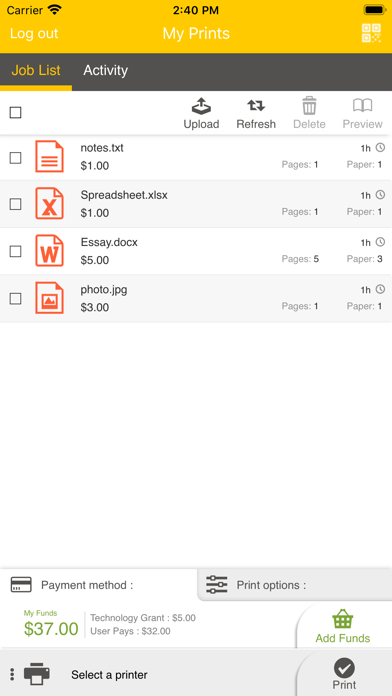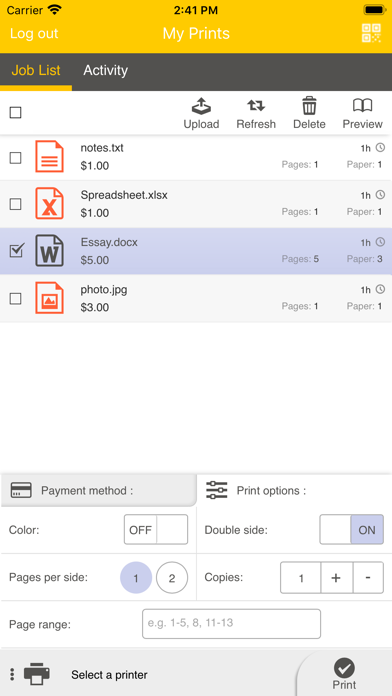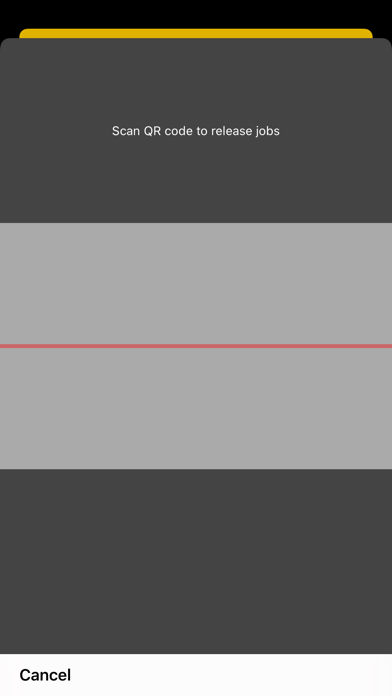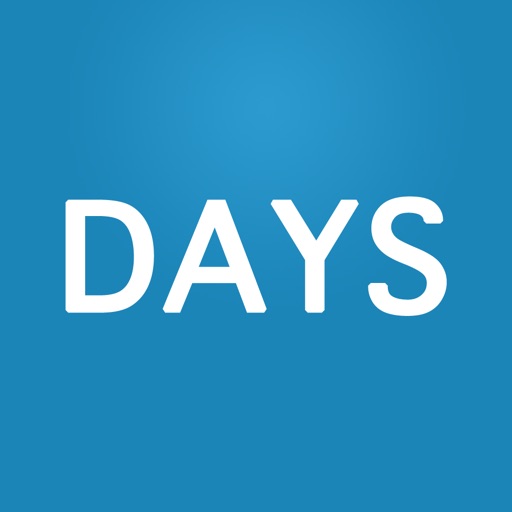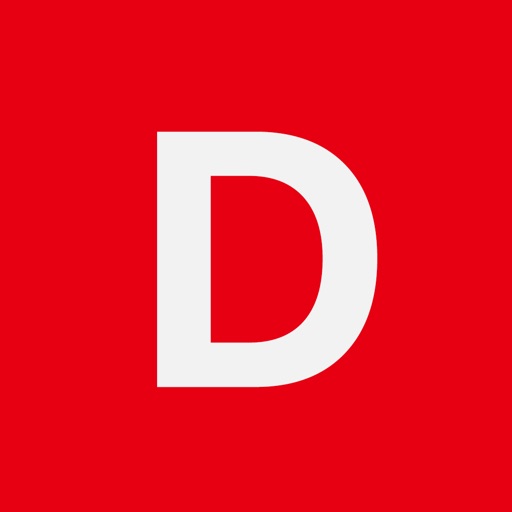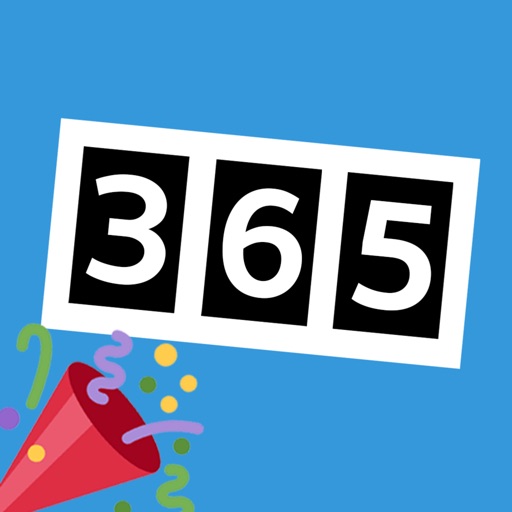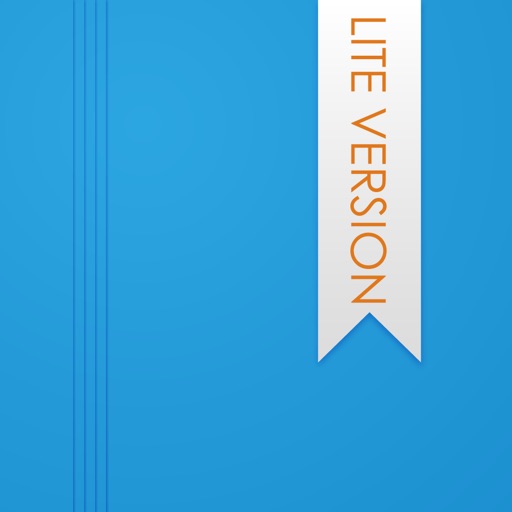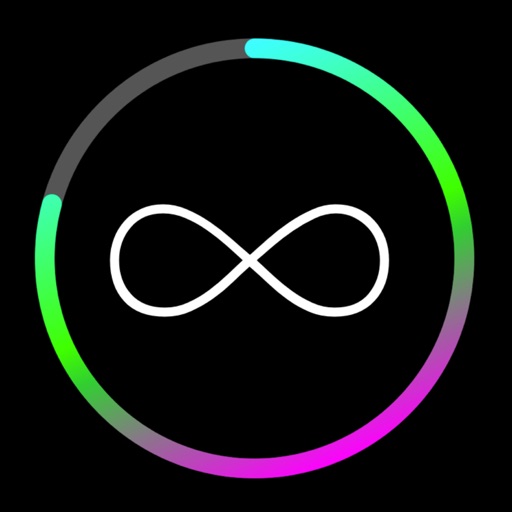Pharos Print
| Category | Price | Seller | Device |
|---|---|---|---|
| Productivity | Free | Pharos Systems International | iPhone, iPad, iPod |
Features
• Easily submit content from your phone or tablet into a Pharos secure print queue.
• Edit your finishing options before you print.
• Preview your document(s) before you print.
• Delete a print job from your Pharos secure print queue.
• View all documents in your Pharos secure print queue.
• View your Available Funds and job cost (when applicable).
Operating Environment
• Supports iOS 7.0 and new iPhone and iPad models.
• Supports Pharos MobilePrint 2.0+ with Pharos Uniprint 9.0+
Supported Files
Opening files from other apps via “Open In” supports the following file formats: Microsoft Office® documents, Microsoft Outlook®, PDF, images (JPG, GIF, PNG, BMP), text files (CSV, RTF & TXT), and OpenOffice documents.
How to use the Pharos Print app
1. Download the Pharos Print app to your iOS device.
2. Connect Pharos Print to your organization’s Pharos MobilePrint server.
a. Open the Pharos Print app.
b. Contact your organization’s IT administrator to obtain the Pharos MobilePrint server information.
c. Enter the Pharos Server Name and Server Port (both are required).
d. Select Connect
i. The Pharos Print app will connect to the Pharos server and display a User Authentication Screen.
3. Authenticate to the Pharos Server.
a. Enter the credentials that you normally use to print (your username and password).
b. Select Log On to enter the Pharos Print app.
4. Use the native iOS “Open In” command to submit your print job.
a. Select content in any app that supports “Open In.”
b. Select Open In.
c. Select the Open in Pharos Print icon.
d. Make any desired changes to the finishing options and select Apply Changes to send the content to the Pharos secure print queue.
e. Your content is now ready to be printed at any print device that is connected to your Pharos queue. (You cannot print directly from the Pharos Print app to bypass your organization’s secure print workflow.)
Set finishing options and preview a document
a. Select a print job in your job list.
b. Apply your desired finishing options:
• 1 sided or 2 sided
• Color or Black & White
• Pages per side
• Number of copies
c. Optionally, select the thumbnail to preview the document.
Logging off
To log off the Pharos Print app, select the gear icon in the upper left corner and select Log Off.
Reviews
Useless if I cant login
Zenonz333
FIX. THE. APP I really don’t think it’s that hard to move the text or fix the small bug causing the keyboard to block the “Go” button on the login screen. My grandma can make an app better than this it’s pathetic
Needs more OPTIONS
EcuaSportz
The Android version has more features, it replicates how it’s seen on the web version. Most of the time I can’t print from other apps. Please at least add an Upload feature.
Prints come out blurry
Reviewsubmitted
I’ve sent a few handwritten documents from the notability app to the Pharos app as PDFs and they frequently print blurry. It seems to not be a printer issue, and other people that I have spoken with here at my school have had similar issues with different documents. Works great otherwise. Updating it to look more native to current versions of iOS and iPadOS would be nice too.
I can’t even log in on my iPhone XS
A n o n .
There is no way to dismiss the keyboard after you type in the server address and port. Very annoying and poor UI testing. Immediately uninstalled.
Unusable for now
larzmac
The app had been working fine, but required a sign in after iOS13. The keyboard covers the login button now, so it’s unable. Impossible to sign in
Keyboard doesn’t close
Kindut
I’m trying to configure the app. When I input the server address and port, I can’t click connect because the keyboard covers it. There is not even an option on the keyboard to submit the form (e.g. “go”).
Good But not Great!
reddy__007
I used this app and it's great. There are only a limited options and it can only take print commands from the box app. From any other app you give, it will not take. Please change this.
No "print range"
S3436
This app is slick, but there's no way to print less than an entire file, i.e. No way to "print range." This makes it useless for me, and many of my peers.